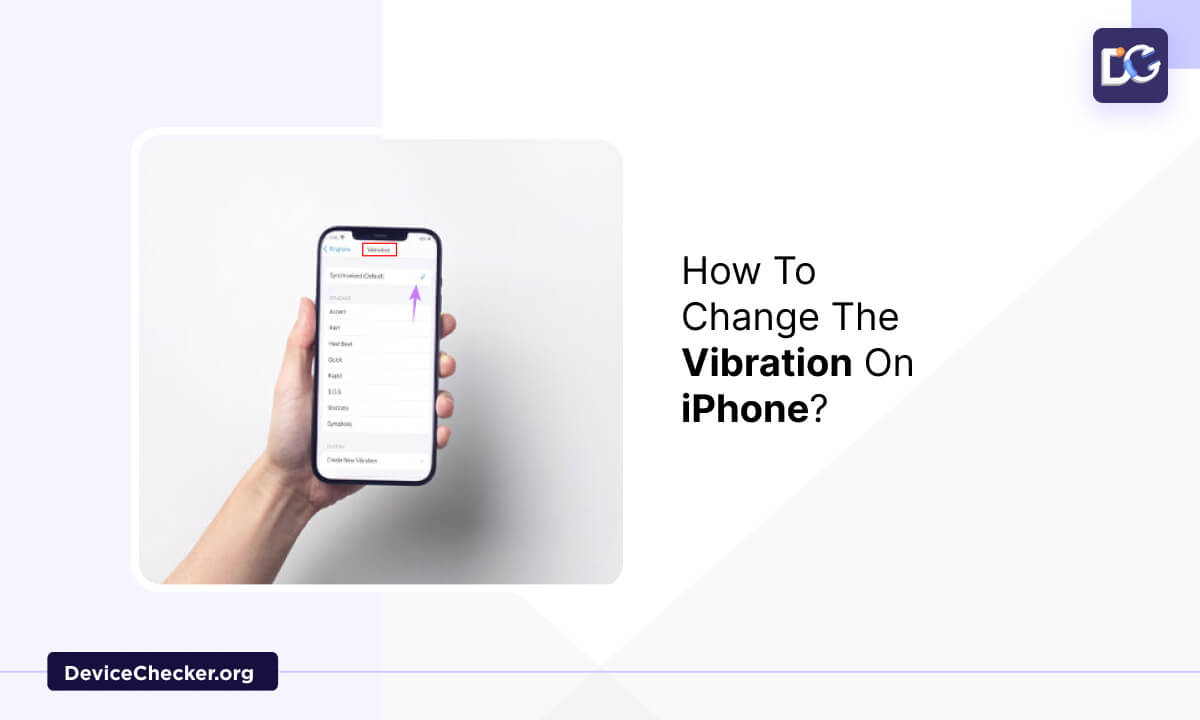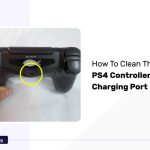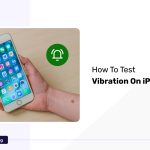Owning an iPhone is viewed as a flex among the young generation. Its visually appealing design, powerful features, and high-quality camera have made it popular among younger generations who value technology and innovation.
Besides this is the famous default ringtone of the iPhone, which some users find catchy and interesting, whereas few of them find it quite disturbing and annoying in many situations.
Turning on the vibration function on the phone can be a good solution for the ones who find their phone’s sound annoying.
In today’s article, we will provide our readers with a complete guide on how to turn on and also customize their phone’s vibration.
Why Change The Vibration On An iPhone?
Imagine you are sitting in a library, and suddenly your phone starts ringing loudly, or you are watching a movie, and there’s a call for you.
It is so frustrating when your phone rings loudly in such quiet environments. One can turn on the vibration function to receive call alerts and notifications silently.
However, the vibration intensity can be too loud and annoying that you may wish to customize it, while some may find the intensity too low and require stronger vibration for their phone.
Therefore there is a need to change the vibration on iPhone. Now customize the way you receive notifications and calls.
Change The Vibration On An iPhone
Now let’s have a look into the possible steps one may follow to change the vibration on iPhone.
Step 1: Open The Settings App
To customize the vibration settings on your iPhone, the foremost step is to open the “Settings” app found on the home screen.
Step 2: Tap Sounds & Haptics
Then, on the topmost corner of the screen, you will locate the Sounds and Haptics option. Click on it to adjust the vibration settings.
Step 3: Select The Type Of Notification You Want To Customize
A list of notifications displays on the screen. Users need to scroll down the list and select the type of notification they want to customize.
Step 4: Tap Vibration
Choose any of the types of notification and tap vibration.
Step 5: Choose A Built-In Vibration Pattern: A new window pops up displaying the pre-installed vibration patterns. Choose a Built-In Vibration Pattern from the list.
Step 6: Create A Custom Vibration:-
At the bottom of the window, you will locate the ‘Create new vibration‘ option to create a customized vibration pattern of your choice. Tap on the screen to create a pattern, and once done, click on stop and save it.
Step 7:- After saving a custom vibration pattern, assign it to the notification of your choice. With this, you will now be able to feel the changed vibration as per your customization.
Troubleshooting Vibration Not Working
Phone vibration is a crucial feature that allows users to receive notifications and alerts without the need for sound. Phone Vibration Test websites enable users to test the strength and duration of their phone’s vibration, ensuring it is functioning correctly.
If you are facing issues with your phone’s vibration despite turning on the vibration mode, then here are a few troubleshooting tips one may try-
Tip 1: Restart Your iPhone
The simple step to overcome the issue is to restart your iPhone. Hold the power button for a while until a ‘slide to power off‘ option pops on the screen to turn off the phone and eliminate the glitches causing the problem. Again hold the power button to turn it on.
Tip 2: Check Your Sound Setting
The other alternative is to head to your phone’s settings and look down for the ‘Sounds and Haptics‘ option. Tap on it and ensure that the “Vibrate on Ring” and “Vibrate on Silent” are turned on.
Tip 3: Check If Your iPhone Is On Vibrate Mode
The last method to troubleshoot the issue is to check whether the vibrate mode is on. On the side of your phone, locate the Ringer/silent switch and set the switch to the “Ring” position to enable vibration.
FAQ
How Do I Delete A Custom Vibration On iPhone?
In the ‘Sounds and Haptic‘ section, scroll down the list of vibration patterns and go to the custom vibration section. From here click on the custom vibration you want to delete. A new window pops up, tap on the edit option and scroll down to the ‘delete vibration’ option.
Can I Customise The Vibration For Individual Contacts On iPhone?
Yes, you can do so by going to the contacts list on your iPhone. Select the contact you want to customize vibration for and click on the edit option in the top right corner of the screen and choose the vibration from the vibration patterns list or create your own vibration and save it.
Why Is My iPhone Not Vibrating When I Receive A Notification?
There can be various causes behind your iPhone not vibrating when receiving a notification:-
- Vibration settings are disabled
- Your iPhone is not updated to the latest version
- Check if Do not Disturb or Low Power Mode is turned on by mistake.
Can I Use My Own Music For Vibration On iPhone?
There is no such feature available to date that lets the users use their own music for vibration but users have the facility to create their customized vibration.
Can I Use Haptic Feedback Instead Of Vibration On iPhone?
Yes. Haptic feedback is an alternative feature of vibration mode in the iPhone. To enjoy its features head to the settings app and look for the ‘Sound and Haptic’ section. Then slide the bar to turn on the option for “System Haptics“.