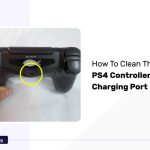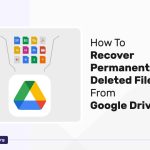Logitech peripherals, such as keyboards, mice, and speakers, are renowned for their durability and quality, enhancing your overall experience.
With a lifespan of around 3-3.5 years, they offer better value to the customers.
However, this does not make them immune to some flaws encountered after years of usage.
The double-clicking problem in the Logitech mouse is one such flaw. Several users of the Logitech mouse have raised their concerns over issues such as:
- When you click the mouse once, it results in a double click.
- Clicks do not get registered on several occasions.
- The folder or files which you intend to drag gets dropped midway.
When experiencing issues with a computer mouse, performing a Mouse Test can help identify the problem.
A mouse test checks for responsiveness, accuracy, and speed, allowing for quick troubleshooting and potential solutions.
What Causes Logitech Mouse Double Click Problems?
There are numerous reasons which can cause double-click problems with the Logitech mouse. Some of the prominent potential causes associated are listed as follows:
Hardware Problem
One of the general reasons that cause the double clicking problem in Logitech mouse is the issue arising due to hardware problems. The hardware issues can also lead your scroll wheel to jump unnecessarily.
We suggest you fix the hardware for smooth functioning or upgrade to a mouse free of hardware issues.
Mouse Settings
Check if your mouse settings are adjusted to double-click instead of single. It is a feature associated with Windows and portrays the illusion to users regarding the issue with their mouse.
Navigate to your mouse settings and ensure the click is set to single.
Accumulated Static Charge
The static charge gets accumulated when users have intensively used the mouse for a long duration.
The accumulated static charge translates into the double-clicking issue, which might hamper your experience with your daily basis tasks or other productivity-related activities.
Spring Is Loose
Logitech mouses feature a spring located inside the clicking mechanism, which gets loose over the use of the device.
It causes the mouse to double-click when the user attempts to single-click. It will be better to upgrade to a different mouse than try to fix the spring.
Driver Problems
The mouse drivers installed in your system might not work, hindering the smooth functioning of the mouse. It can be due to corrupt or outdated drivers, not compatible with the system, or the mouse.
To counter the driver problems, we suggest you upgrade to the latest drivers to avoid any problems owing to double clicks.
Damages To The Mouse
Before moving to the solutions on fixing the double click issues in the Logitech mouse, it is ideal to see for any damage to your mouse physically that might cause problems like mouse not scrolling. If any component is damaged, you will have to switch to a different mouse.
To ensure this, you can try plugging your mouse into another system to see if it is functioning correctly or otherwise.
Also Read >> How To Check Mouse DPI In Windows
Fix: Logitech Mouse Keeps Double Clicking
Fix 1: Change The Mouse Settings
Your Logitech mouse may be causing double-click issues owing to the wrong settings on your computer.
To counter it, you need to check the settings in Windows related to the mouse, which can cause this issue.
Follow the given steps to change the mouse settings in your system.
- Open the search bar by pressing Windows + S. Type “control panel” and select the ideal option.
- You will enter the control panel, where you need to select the large icons option located at the top right side of the screen. Select the mouse option to enter the mouse settings.
- Under the tab of double-click speed, move the slider to the lowest or the leftmost side and click OK.
Fix 2: Examining The Static Charge
As we discussed earlier, the mouse develops and accumulates a static charge after being used intensively for long intervals.
It causes it to double-click and ruins the user experience. However, examining the static charge is easy and is listed below to fix the issue.
- Remove the batteries of the mouse and turn it off.
- Press both buttons on the mouse for around 30 seconds to one minute.
- Put back the batteries and turn on the mouse to check whether the issue has been resolved or vice versa.
Fix 3: Install Mouse Drivers Again
Updating or reinstalling your mouse drivers can help you fix the double-click issue.
It is crucial as installing the mouse drivers again will refresh the configurations, and all the saved preferences will be reset.
Follow the given steps to reinstall the mouse drivers in your system.
- Open the search box by pressing Windows + S. Type “Device Manager” and select the helpful option from the results.
- Under the option of mouse and other devices, locate your mouse and select uninstalling the device. Once the process is completed, unplug your mouse, take out the batteries, and plug them back in after a few minutes.
- To complete the reinstallation, go to the official website of Logitech and download the latest drivers for the mouse. You can also let Windows update the drivers to the latest version automatically.
Also Read >> Best Mouse Polling Rate for Gaming
Fix 4: Repair Or Replace The Spring If Possible
If your double-click issue in the mouse is due to the spring problem, you can repair or replace the string to restore the functionality. The spring is located beneath the clicking mechanism.
It is also crucial to state that users need to perform this fix with extreme precaution to avoid rendering their mouse useless. Follow the given steps to repair the string in the mouse.
Initiate the process by identifying the screws located below the mouse. Once you locate them, remove the body with caution to avoid any damage to the internal architecture.
Now, you need to locate the clicking mechanism. Focus on the left or right click, which is causing the trouble. It is also vital to state that the white button on top would fall off while removing the case.
Remove the casing in the black of the click mechanism. Use a flat screwdriver to open the cover and lift it away from the latch. Once the cover is removed, you can do the same at the backside.
The spring would be visible to you now. Remove the small copper spring located inside the clicking mechanism.
Use the screwdriver to bend the curve and hold it with a figure to shape it into a proper curve.
Reinstall the spring by attaching it to the hook, located at the front of the mechanism, followed by pushing a curved tab into place using a flathead screwdriver.
Install the tiny white button using tweezers. Hold the cover with one hand and connect the body while placing it upside down.
It is also advisable to check by performing a few clicks before putting back the entire body.
Fix 5: Claim For Warranty
If all the above fixes don’t help you in solving your problem and your mouse is under warranty period, file a warranty claim by navigating to the official Logitech warranty claim website. You will have to enter the serial number of your mouse with its descriptions.
Fix: Logitech Mouse Keeps Double Clicking On Windows
Fix 1: Review Your Double-Click Configuration
To review your configurations for the double click, follow the given steps.
- Open File Explorer and click View Tab, followed by Options on the right side. As for Windows 11, click the three-dotted button and select options.
- You will now see a header with the name Click items as follows. The default option set here is double click. However, you can set it to a single click to fix your issue.
Fix 2: Check The Mouse Device’s Power Supply
If your mouse works on batteries, replacing them with a dying battery can cause interference in the functioning of the mouse.
Furthermore, if your mouse uses a USB dongle, make sure it is properly connected to the system. You can also unpair it and connect the device again for the best results.
Fix 3: Change The Double-Click Speed Of The Mouse
To change the double-click speed of the mouse in Windows, follow the given steps.
- Navigate to Settings, followed by Devices. Under the Devices menu, locate the mouse option and click on Additional mouse settings in the right sidebar. In Windows 11, it will be under Bluetooth and Devices.
- Under the Buttons tab, navigate to the double-click speed option and move the slider according to your preference.
- Save the changes and click OK.
Also Read >> Free Online DPI Analyer Tools
Fix 4: Check For Updates To The Mouse Drivers
Updating your mouse drivers to the latest version is recommended for better results.
You can do this manually by browsing the official Logitech site and selecting the driver for your mouse, or you can use the automatic search option available in Windows to check and install updates automatically.
Conclusion
Here were all the methods you can try if you face the issue of double clicks on your Logitech mouse.
It is recommended to avoid opening up your mouse and focus on other tips and tricks that can potentially help you fix the issue without any tussle.
We hope you liked the article.
Keep Clashing!