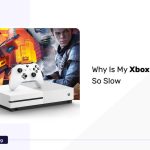Are frequent Wi-Fi disconnections on your PS5 interfering with your gaming experience? You’re not the only player that has had this annoying problem. This problem is reported not only by games but also by all kinds of uses of PS5.
A stable internet connection is very important and mandatory for the gaming and streaming process.
Get useful fixes for PS5 Keeps Disconnecting from Wi-Fi, find out why your console might be disconnecting, and investigate easy-to-follow troubleshooting techniques to bring back uninterrupted gameplay and streaming.
Why Does The PS5 Keep Disconnecting From WiFi?
Bugs and Glitches In Software
Since every aspect of software is so complex, errors and malfunctions can occasionally affect even the most sophisticated systems. These bugs on your PS5 can be interfering with your Wi-Fi connection and causing frequent disconnections.
Problems With The DNS Server
The DNS servers your PS5 uses by default aren’t always the best for keeping a steady connection. The problem might be resolved by moving to quicker, more dependable public DNS servers, like those offered by Cloudflare or Google.
PS Network Might Be Down
Before moving ahead, it is essential to ascertain whether PSN is available where you are. This is the simplest and most direct action you can do. Due to repairs or a power outage, the Playstation Network might not be accessible for a while. This is most likely the cause of your problem, particularly if it is a passing difficulty.
You can check the PS network status by using the website https://status.playstation.com
Frequency Band Instability
Your console may be experiencing difficulties in the 5.0 GHz frequency spectrum. The annoying sensation of frequent disconnections could arise from this. For a more stable connection, think about moving to the 2.4 GHz frequency.
No Internet Connection
Your Internet service provider’s network may experience outages similar to those experienced by the PlayStation Network (PSN). There may occasionally be localized disruptions and maintenance, which will prevent you from connecting to the Internet. To find out if you have an Internet connection, you can perform a network test on your phone or PlayStation 5.
Modifications Regarding Network Settings
Communication problems may arise from minor adjustments made to your router’s or your PS5’s network configuration. These disputes may appear as frequent disconnections that interfere with your streaming or gaming experiences.
Router Problems
There may be more to the matter than simply your PS5; there’s a chance your router is playing a part. Compatibility issues or firmware bugs may be the root of the disconnects.
PS5 Keeps Disconnecting From Wi-Fi
Now we are going to discuss a few techniques that can help to solve the issue, the PS5 keeps disconnecting from the WIFI.
Restarting Your PS5
The first thing we need to do is, just restart your PS5. It can solve many simple problems like this. I think most of the users who are facing the same issues can fix it by this method.
- To turn off the console, first press the power button til the power indicator light stops flashing.
- It’s crucial to unplug the power cable from the wall socket; otherwise, there won’t be a power cycle.
- Hold off for 30–60 seconds.
- Reconnect the power cable in the wall outlet and switch the device back on.
- Once activated, you are supposed to be ready to go.
You can just check whether the PS5 still keeps disconnecting from the WiFi.
Restart The Router
If you are still facing the same, go for the next method, restart the router. Restarting your network router is one of the easiest ways to get your PS5 to stop constantly losing WiFi.
- Unplug the power outlet of your network router.
- Put it back in after five minutes of being unplugged.
- Restart it and give it time to connect to the internet.
- You should be set to go once you attach your PS5 console to the network router.
You can just check whether the issue has been solved. This should resolve the issue if the PS5 disconnection problem is related to your network router.
Checking Wi-Fi Signal Strength
In some situations, the internet strength might be very low due to certain conditions like any cable repair work going on near your location. In such conditions, you will suffer the disconnection issues of WiFi. So here you can check the strength of your internet.
- Utilize a tablet or smartphone.
- Check the menus labeled Network, Wi-Fi, or Settings.
- For example, on a Google Pixel running Android 10, open the Settings menu.
- Choose Network & internet, then choose the WiFi you’re using.
- Then tap the gear icon located next to the network you’re using.
- The signal strength is shown there.
Updating System Software
Outdated system software can be a reason, PS5 keeps disconnecting from the WiFi. so you need to update the system software.
- Open the Settings menu and choose the System option.
- Then click on the option System Software, then choose System Software Update and Settings.
- Select “Updating Using Internet.”
- On the following screen, pick the “Update” option.
- Await the update’s installation; do not switch off your console throughout this time.
- Your PS5 system will restart after it’s finished.
The occasional internet disconnections should no longer occur on your console.
Resetting Network Settings
If you are facing the same issues, you can reset the network settings. It can solve the issue.
- Your console must first boot into safe mode.
- Press the power button located on the front panel of the console to turn it off. The power signal will blink briefly before shutting off.
- Hold down the power button once more while the console is off, and only let go after the second beep (which should sound around seven seconds after the first).
- Next, attach the USB cord to the controller (you have to connect with the cable).
- An instruction to press the PS button on the controller will appear on the screen; follow the instructions.
- Press the “Restore Default Settings” option. Next, confirm that the procedure is going to continue.
- You should be ready to go once your console has returned to its factory settings.
You can just check whether the PS5 still keeps disconnecting from the WiFi. This will swiftly resolve the problem if there was a modification to your console that was the reason (which you might not be aware of). It should be noted that none of your apps or games will be erased.
Switch to 2.4 GHz Frequency Band
The next method is that you can change the internet frequency band to 2.4 GHz. It has been observed that when the frequency band has been set to 5.0 GHz or “auto,” the Wi-Fi constantly cuts off. You can manually reset it to 2.4 GHz, which should prevent your PS5 system from losing its Wi-Fi connection.
For the time being, you must move to a more stable band.
- Open the Settings menu.
- Then choose the Network option.
- Then Pick the Settings option.
- Now you need to choose the option Set Up Internet Connection.
- Press the Options button on the network to which you are connected.
- and choose the Wi-Fi Frequency Band option.
- Manually adjust the Wi-Fi frequency band to 2.4 GHz.
- After completion, restart the console.
Change DNS Server
Your console will stop losing WiFi connection if you change your DNS server to a quick public DNS server (such as Cloudflare’s or Google’s).
- Open the settings menu, then choose the network option. Navigate to Set Up Internet Connection under the Settings option.
- After choosing the network you are connected to that has been registered, tap on the option “Advanced Settings.”
- Change the DNS settings to manual.
- Put 8.8.8.8 in the principal DNS entry. Next, type 8.8.4.4 into the secondary DNS field.
- After that, restart your console to make sure the new DNS servers are used to connect it.
Note: An additional quick public DNS option is to use Cloudflare’s DNS servers.
- Google; 8.8.8.8 for Primary DNS and 8.8.4.4 for Secondary DNS
- Cloudflare; 1.1.1.1 for primary DNS and 1.0.0.1 for secondary DNS
Clear Cache
You must restart your PS5 in Safe Mode to clear its cache.
- To turn your console off, press the power button.
- Once the second beep sounds, press and hold the console’s Power button.
- Press the PS button after connecting your DualSense controller to the system via a USB connection.
- Choose the option to Clear the Cache and Rebuild the Database by using the controller.
- Once finished, choose PS5 Restart.
Alternative Solutions
There are a few alternative options available for PS5 to keep disconnecting from WiFi.
Ensure optimal performance of your PS5 controller with the built-in controller test, checking and enhancing functionality for uninterrupted gaming.
Using Ethernet Connection
Ethernet is a wired connection, which will be stable if the signals and network strength are good enough. So I suggest you prefer an ethernet connection when you are using PS5.
Using an Ethernet connection allows you to download at maximum speed and without sacrificing quality when playing online games with your friends. All you need to do is connect the provided Ethernet cable to your PS5 and the router.
It is very simple to connect the ethernet cable. Attach one end of an Ethernet cable to the LAN port on your PS5 and the other end to your router.
Contacting Sony Support
Most probably any of the above-mentioned methods can solve the issue of disconnecting the PS5 from the WiFi. If none of them solved the issues, I suggest you consult a professional or contact Sony support online.
You can use the below options for Sony PlayStation support:
Via email: https://web.sony-asia.com/in/contact-us/?toe=#contact-form-content
Via phone: Toll-free: 18001037799 (every day from 09.00 am to 09.00 pm)
FAQs
Why Does My LAN Cable Keep Disconnecting and Reconnecting?
Your networking cables aren’t functioning properly. Your home’s network cabling may be loose, broken, or improperly designed, which could result in your internet connection disconnecting. Inspect each networking cable for indications of wear and tear.
How Do I Make My PS5 Connection More Stable?
- Restart the gaming console.
- Restart your router and modem.
- Bring the router and PS5 closer together.
- Make use of the PlayStation Fix and Connect online utility.
- Modify the DNS settings on the PS5.
- Enhance your Wi-Fi configuration.
- Change to a better internet plan.
Conclusion
If your PS5 keeps disconnecting from the WiFi connection, the best solution is to restart both the console and the router. Most of the users can solve their issues through this.
If the restart didn’t solve the issues, it can be caused by outdated software, problems connecting through the default DNS servers, instability in the console’s 5.0 GHz frequency band, and adjustments to the network configuration.
If you are using a LAN network, it can avoid range limit issues. If your home does not have a stable Internet connection or if your Wi-Fi router is older than 10 years, you will face the same issues. The above-listed solutions will help you to find the cause of the problem and will help to solve the issues as well.