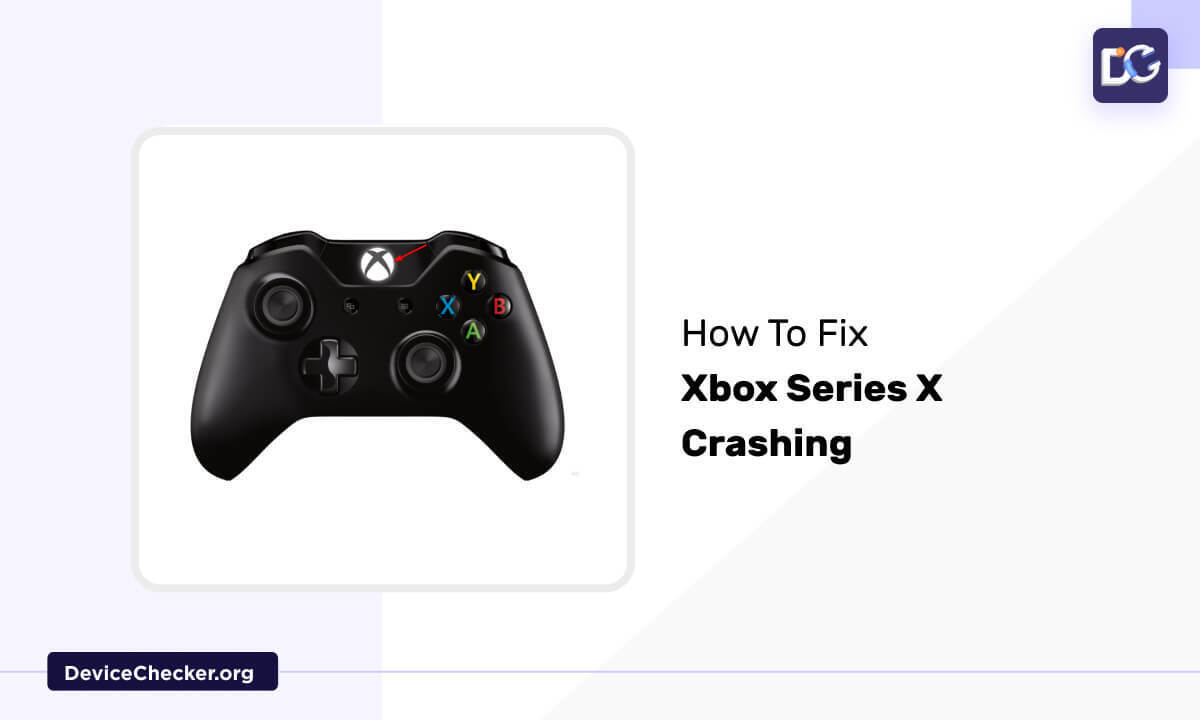Xbox series X longed for 2020 and has become quite a favorite among worldwide gamers. Even though during some scenarios it used to crash or freeze unexpectedly. There are a few possible reasons behind the issues. But it affects gaming so badly.
Hardware issues like overheating and faulty hardware components can be a reason for the unexpected crashing of the Xbox. corrupted software and game-specific bugs can also be a reason for the crashing of the console. Some external factors like HDMI cable, and external storage devices can lead the console to cash by itself.
In this article, we are discussing some potential causes and a few fixing methods to solve the issue of, the Xbox series X crashing.
Potential Causes of Xbox Series X Crashing
Hardware Issues
- Overheating: the dust accumulation and improper placement will prevent the console from proper ventilation. Because of improper ventilation, the console can get overheated. it can result, in the system crashing.
- Faulty Hardware Components: if the system is having any hardware issue, the chances of crashing the console is very high. Moisture, voltage fluctuation, improper ventilation, and dust accumulation can make the hardware damage.
Software Issues
- Corrupted Software: outdated software is a major reason for the console crashing. It is very important that the proper working of the system demands updated software. Outdated software can produce software malfunctioning.
- Game-Specific Bugs: there are a few faulty new games that have bugs and are problematic. Launching of these games can be a reason for system crashes. the games also need the updated version of the software. The updation will provide more comfortable features as we compare with the outdated version.
External Factors
- HDMI Cable Issues: like the software, the HDMI cables and their ports are very important. Damaged cables and ports can be other reasons for the system to crash or freeze unexpectedly.
- External Storage Device Issues: if you connect any external storage devices and they have any fault, that will affect the proper working of the system and may cause a system crash.
Fix Xbox Series X Crashing
Here we are going to discuss a few methods to solve the system crashing issue.
Power Cycle Console
Power cycle the console is one of the main fixes that you can use to solve the sudden crashing and freezing of the system. This process can reboot the system completely without deleting any data or games.
- First, you need to switch off the console. For that just press the Xbox button on the front side of the console. Release it after a minimum of 10 seconds.
- Then switch on the console either by pressing the Xbox button on the console or the controller.
Note: you need to hold the Xbox button at least for 10 seconds to turn the console off completely. If you didn’t notice that the console restarts with a green boot-up animation, you need to repeat these steps.
Clear Cache
The cache is a temporary storage space for regular apps. To avoid the overloaded cache, you need to clear it.
- Switch off the console after saving the running game.
- Disconnect the power cable from the console.
- Leave the console ideal for 5 minutes, this will clear the cache.
- Connect the power cable to the console.
- After 5 minutes, switch on the console.
- Now the cache will be cleared and I hope the console will work faster.
Update Software
Outdated system software can cause malfunctions in your system. So the system can slow down the working probably.
- Switch on the console and make sure proper internet connection is available.
- Press the Xbox button from the controller to access the main menu.
- Choose the option Profile and System.
- Then go to settings and then choose the System option.
- Click on the Updates option to download and install the updated software.
Reinstall Games
Sometimes, when we try to open a new game, the system will crash. If this happens, first you need to uninstall the game and install it again in a proper way.
- Open the home screen to access the My Apps and Games menu.
- Choose the game or app that you want to uninstall.
- To see the menu list, press the Menu button from your controller.
- Then, choose the Manage Games option and then Manage All.
- Click the Uninstall All option. This will help to uninstall the game and delete all the saved data of that game.
- Then go back to the main menu and download the game that you want.
- Then install it and open that game to play.
- Now check the system is still crashing while opening the game.
Reset Console
Resetting can solve the issues like crashing or freezing. So if mandatory you can do a factory reset.
- Switch on the console and make sure a proper internet connection is available.
- Press the Xbox button from the controller to access the main menu.
- From the main menu, choose the Profile and System option.
- Then followed by the Settings option, go to the System option.
- Choose Console Information.
- Then click on the Reset console option. Here you can see three options.
- Reset and remove everything: if you choose this option, all the user’s accounts, saved games, settings, home Xbox associations, and all other apps will be erased.
- Reset and keep my games and apps: if you choose this one, it will reset the OS and erase all the corrupted data while keeping all the games and apps. During the troubleshooting, you can prefer this option.
- Cancel: if you want to exit the screen safely, choose the Cancel option.
- You can choose an option according to your need to reset.
- Now restart your console and confirm whether the console is still crashing or not.
For troubleshooting Xbox Series X issues, gamers can utilize the gamepad tester tool, a valuable resource for assessing the functionality and performance of their controllers.
Contact Microsoft Support
If the techniques mentioned above didn’t solve the problem and you are still facing the issue that the console keeps turning off automatically, then we suggest you contact Xbox Support.
https://support.xbox.com/en-US/contact-us, go to this link and as per your comfort choose the mode of contact whether a chat or call. Web chat will be available from Monday to Sunday, 24 hours. The call option will be available Monday to Friday 07:30 pm to 04:30 pm Indian time.
FAQs
Why Does My Xbox Series X Keep Restarting?
This may happen due to overheating. If the console is not placed in a well-ventilated area or the vents of the console are blocked due to dust accumulation, the system will suffer overheating. Sometimes, placing other objects near the console can prevent proper ventilation. As a result, the system will overheat and it will keep restarting.
Why Is My Xbox Series X Not Working Properly?
This may be due to a faulty power cable. Both X box series X and series S have internal power supplies when you plug in a power cable with it. To confirm that the cable is properly working, just swap the cable with another cable that is perfectly working with another electronic device. But the cables should be the same type. If the console now working properly, the cable is the damaged one. So change the cable.
Conclusion
The Xbox Series X is quite popular among gamers. But there is a possibility that the system used to crash itself unexpectedly. This becomes more confusing.
Hardware issues like overheating and faulty hardware components can be a reason for the unexpected crashing of the Xbox. outdated software or games can also be a reason for the crashing of the console. damaged HDMI cable and faulty external storage devices can lead the console to cash by itself.
- Update the system software and games regularly.
- Clear cache regularly.
- Power cycle the system daily.
- Reinstall the game if the system crashes during the launch of a particular game.
- If mandatory, do a system factory reset after saving all the data.
If you face a system crash issue still, better to contact Microsoft online support. They can guide you properly.