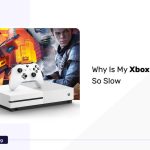Do you ever experience that your Xbox Series X is flashing its light repetitively? It is like alarming you right? We notice that this issue has been raised by many players during certain games, they mention some more things like the system being slow or lagging along with the flashing lights.
There are a few patterns of flashing lights on the console. The reasons are quite different depending on the patterns. The light will flash during the overheating, checking software updation, and rebooting. If there are any issues with the power supply or hardware, then the light will flash to notify you.
Here in this article, we are going to discuss in detail the different patterns of flashing lights and the reasons for that. Some methods to solve the issues are also going to be mentioned here.
Identifying the Flashing Light Pattern
The Xbox Series X light flashes due to different reasons depending on the pattern of flashing.
Single Flash: if the console flashes a single one, it means, the console is either booting up or entered in standby mode. It is a normal flashing pattern.
Double Flash: in the dual-fashing pattern the console will flash twice. This indicates the console is searching for the system updates. If the system is under system scan, then the dual flash will appear.
Slow Flashing: when the system is experiencing overheating, then the system will indicate it by slow flashing. If the console is having any ventilation issues, then the slow fash will appear.
Fast Flashing: fast flashing lights are usually fashes as a concern or indicate curious issues. It may be any hardware issues or issues related to the power supply.
Fix Xbox Series X Light Flashing
There are a few methods to fix the Xbox Series X flashing light issue. Enhance your gaming experience with our controller tester, ensuring your controllers are in optimal condition.
Power Cycle The Console
Power cycling the console is one of the main fixes you can use to solve the issues, Xbox Series X Light Flashing. This process can reboot the system completely without deleting any data or games.
- First, Remove the power cables from the outlet.
- you need to switch off the console. For that just press the Xbox button on the front side of the console. Release it after a minimum of 10 seconds.
- Then switch on the console either by pressing the Xbox button on the console or the controller.
Note: you need to hold the Xbox button for at least 10 seconds to turn the console off completely. If you didn’t notice that the console restarts with a green boot-up animation, you need to repeat these steps.
Improve Ventilation
Ventilations are very important to avoid overheating. If you are playing games for a long time or if there is improper ventilation, it can create overheating. The overheating can create many issues like fashing the lights, destroying the hardware, and can be a reason for random shutdown of the console. So you need to maintain proper ventilation to avoid overheating.
- Place the console in a well-ventilated area.
- You should avoid placing any electric or heat-generating devices near the console.
- Don’t place anything over the console.
- Clean the console regularly to avoid dust accumulation over the vents.
- Avoid placing the console in a closed compartment.
These things can help you to improve the ventilation and avoid overheating.
If you are playing games for a long time, it can generate overheating and cause the same
Check Power Connections
The power cable should connected to the console correctly. If there is any loose connection or faulty connection, the console will alert you by flashing the lights.
- Just turn off your console.
- Remove the power cables and wait for 5 seconds.
- Then reconnect the power cable to the console.
- Switch on the console.
The cables should be in good condition. The power outlet needs to be worked properly and try to connect the console directly to the wall power outlet.
Contact Microsoft Support
If the techniques mentioned above didn’t solve the problem and you are still facing the issue that the Xbox Series X light flashing, then we suggest you contact Microsoft support.
https://support.xbox.com/en-GB/help/hardware-network/warranty-service/getting-your-product-serviced go to this link and as per your comfort choose the mode of contact whether a chat or call. Web chat will be available from Monday to Sunday, 24 hours. The call option will be available Monday to Friday 07:30 pm to 04:30 pm Indian time.
Additional Troubleshooting Steps
There are a few additional troubleshooting methods to solve the Xbox Series X Light Flashing issue.
Keep The Console Clean
You need to keep the console clean. The dust accumulation over the vints and the fan inside the console should be dust-free. Then only you can avoid the overheating.
- Place the console in a less dusty area.
- Clean the console regularly and maintain it clean.
- If the console is dusty, clean the inbuilt fan, vents, and the outer surface of the console properly.
FAQs
What Does The Flashing Light On My Xbox Series X Mean?
The flashing light on the Xbox Series X is due to different reasons depending on the pattern of flashing.
- Single flash: during the booting up or when the console is in standby mode.
- Dual flash: during the console checking for updation or system scan is going on.
- Fast flash: indicates more serious issues like power supply issues or hardware issues.
- Slow fash: during overheating or any ventilation issues.
How Can I Prevent My Xbox Series X Light From Flashing?
- Power cycle the console.
- Maintain proper ventilation and avoid overheating.
- Keep the console clean.
- Provide proper power supply.
Conclusion
Flashing the light on the console repetitively is not a good scenario to experience. As I mentioned earlier There are a few patterns of flashing lights on the console. The reasons are quite different depending on the patterns. The light will flash during the overheating, checking software updation, and rebooting or entering in the standby mode. If there are any issues with the power supply or hardware, then the light will flash to notify you.
The above-mentioned methods didn’t solve the issues, recomented to contact customer care. They will suggest you better solution.