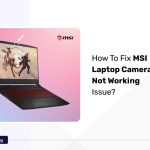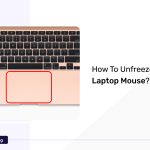Do you ever experience that when you are in a hurry to log in to your official mail or try to pay any bills on an emergency basis, and you get to know that your laptop touchpad is not working?
The moment will be like hell, right?
But don’t worry, we came here with a few fixes that can solve your issue.
Possible Reasons for Dell Touchpad Click Issues
There are a few possible reasons behind the issue, touchpad clicks not working on Dell laptops.
Hardware Issues
Physical Damage: If the system touchpad is having any physical damage, then the touchpad click won’t work. It can be broken down or cracked by falling or placing any heavy objects over the touchpad.
Faulty Click Button: Sometimes, the click buttons may be damaged due to moisture or accumulation of dust over the button. If so, the click won’t work.
Loose Connection: If the connection is loose, then the signals can’t transmit properly, and as a result, the touchpad click can’t execute its action normally.
Software Issues
Outdated Drivers: If the drivers that you are using on your system are not updated, they can malfunction and prevent the actual working. Updating drivers is very important to avoid such issues.
Incorrect Settings: The settings that need to be enabled to access the touchpad clicks should be properly adjusted to avoid the touchpad not working issue. Faulty settings can also prevent the working of the touchpad.
Software Conflicts: Sometimes the system may face some software conflicts like two software on your system can’t execute at the same time. When we try to execute it it will affect the working of your touchpad. This can happen when you are using the same resource for both software or due to incorrect programming bugs.
Fix Dell Touchpad Click Not Working
Here we are detailing some basic checks to solve the issues without going to its fixes in depth and also mentioning some useful technical methods to fix the issue.
Check Touchpad On/Off:
Most of the Dell laptops have a specialised Fn key, that helps to Disable and Enable the touchpad. First, you should confirm that the touchpad is enabled. Press the “Touchpad icon and Fn key” together to enable it.
In case, if the system is not having a specified touchpad function key, there is another method to enable the touchpad.
- You need to press the Windows key and Q key together. In the window, search for “Touch settings”.
- Go down and choose the option “More touchpad settings”.
- Then you need to hit the option “Click to change Dell touchpad settings”.
- Here you should confirm that the touchpad is enabled in the section “Windows precision touchpad”.
Clean Touchpad
The system and its touchpad must be very much clean and dust-free. Dust accumulation over the touchpad can prevent the proper working efficiency of the touchpad.
You can use a soft clean cloth, and if needed moisture it with isopropyl alcohol and wipe the touchpad gently. Confirm to clean the whole part of the buttons on the touchpad. After the cleaning, wipe the touchpad with a dry cloth and let it dry for a few minutes before use.
You can use a small type air blower or a small soft brush to clean the dust from the buttons. The touchpads should not be exposed to moisture and avoid placing anything over the touchpad.
Restart Your Laptop
If the touchpad is on and the system is completely clean, then also the touchpad is not working, a simple and easy technique that you can do is, just restart the system.
- To access the “Shutdown menu”, press together the “Ctrl key, Alt key, and Del button”.
- You need to use the “Arrow” keys to choose the “Restart” and then hit the “Enter” button.
- The system will shut down and restart automatically. After the process, just check if the touchpad is working.
Updates Your Driver
The touchpad driver should be updated occasionally as it is mandatory for the working.
- At the lower-left corner of the screen, you can see the search bar and search for “Device Manager”.
- To find your device, double-click on the option “Mice and other pointing devices”.
- Choose and right-click on the “Touchpad Driver” and hit the “Update driver” option.
- Then choose the “Search automatically for the drivers” option and you need to follow the instructions displayed on the screen.
After the updation process, you need to restart the system and confirm whether the touchpad is working or not.
Ensure your Dell laptop’s touchpad is functioning optimally by using the touchpad test tool an effective resource for assessing and addressing any potential issues impacting your touchpad’s performance.
Check Touchpad Settings
If the Dell touchpad sensitivity is set too low then the touchpad won’t work normally. Here you need to adjust the touchpad settings.
- Access the Windows settings option from the menu and search for the “settings” option on the taskbar.
- You need to click the settings option to expand the menu.
- Now, choose the “Device” option.
- All the devices will be listed on the left panel. From that choose “Touchpad”.
- On the right side, turn on the touchpad by clicking on the toggle button under the touchpad.
- If you want to disable the touchpad automatically when you connect an external mouse to your system, uncheck the box near the option “Leave touchpad on when a mouse is connected”.
- If you don’t have a precision touchpad, choose “Additional settings” from the right side to open the mouse property window.
- You need to move to the “Hardware” tab, highlight your touchpad and choose the “Properties” button at the bottom.
- Then select the “change settings” option from the properties window under the General tab.
- From the Driver tab, choose the “Disable device” option.
- You can even choose the option Uninstall device. But during each system boot’s uptime, Windows will ask you to download the touchpad drivers back.
Now just restart the system and confirm that the touchpad is still not working or not.
Check Touchpad Settings in BIOS
Enabling the touchpad through BIOS is another method to solve the touchpad not working issue.
- Reach out the “BIOS settings” menu after a restart.
- Then find the option of “Touchpad settings”. It might be labeled as an internal pointing device.
- There you can enable the internal pointing device and save the changes before Exit.
Just go for a restart and check whether the touchpad is working properly or not.
Run the Touchpad Diagnostics
You need to execute all the touchpad diagnostics to confirm that the touchpad is working normally. Use the link to diagnose it.
If this test fails, it is better to contact customer support by clicking the following link.
FAQ’s
Why Is My Dell Touchpad Not Clicking?
- Make sure that your touchpad is enabled.
- If the touchpad can get damaged due to placing objects over it or due to dust accumulation or moisture content, then it can’t work.
- Your touchpad driver should be updated.
- Try to avoid software conflict.
- Keep the system clean.
How Often Should I Update My Touchpad Drivers?
Usually, during the system software updation, the system will automatically update the drivers. In some cases, only manual updating is needed depending on the circumstances.
Is It Safe To Use System Restore To Fix Touchpad Issues?
The system restore can solve the touchpad issue, if you experience it after the system software or driver updation or if you installed new software. Through the system restore, your system will revert to the previous version and remove all the changes that affect the touchpad working.
When Should I Contact Dell Support For Touchpad Issues?
Restarting the system, enabling the touchpad, Updating the drivers, and adjusting the touchpad settings, are some simple methods to solve the issue. If their methods didn’t solve the issue, then you need to contact Dell support to find the reason as well as the solution to fix it.
Conclusion
The touchpad on the laptops provides more comfortability to use the laptops. Even though sometimes the touchpad won’t work effectively. It can happen due to many reasons related to hardware and software issues that I mentioned above.
- Avoid damaging the touchpad by placing any objects over it. Always keep the system clean and dust-free. Avoid moisture content over the touchpad.
- Update the touchpad driver if mandatory and avoid software conflict to prevent touchpad issues.
- Check the touchpad settings to confirm that they are correct and enable the touchpad option on your system.