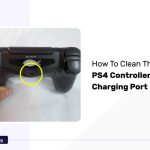LG monitor flicker refers to the rapid and repeated flashing of the screen, often accompanied by a noticeable change in brightness.
Several more various factors, including hardware issues with the monitor or graphics card, software issues, or power supply issues, can cause it.
Need not fear if this problem is occurring with your LG monitor. A few easy fixes can help solve the issue and restore smooth operation to your monitor.
A Refresh Rate Tester can help solve monitor flickering by identifying the optimal refresh rate for the monitor, ensuring smooth and consistent image updates, reducing eye strain, and preventing headaches.
We’ll go over some of the ideal ways to fix LG monitor flickering in this article so you can resume enjoying your computer experience.
What Are The Causes Of LG Monitor Flickering?
There are several potential causes of LG monitor flickering, including outdated or incorrect drivers, loose cables, incompatible display settings, or malfunctioning monitors.
Before trying to solve it, it’s essential to identify its actual cause because various causes may call for various fixes.
1. Loose Cable Connection
First, check your cables are connected properly because the main cause of flickering is loose cables.
2. Unstable Power Supply
The next Cause of flickering can be the power supply, less amount of power supply can cause flickering.
3. Damaged Or Bent Cable
A poor connection may result in screen flickering if the cable connecting your computer and monitor is bent, twisted, or frayed.
4. Other Devices Connected To The Same Power Strip
Multiple devices tried to plug into a single power strip or outlet can draw excessive power, resulting in fluctuations in the power supply that can cause flickering.
5. Low Monitor Refresh Rate
The screen may appear to flicker or show a glaring lag if the refresh rate is set too low.
6. Faulty Video Card
Sometimes Faulty Video cards can be a reason for flickering your LG monitor.
7. Out-Dated Graphic Drivers
If the drivers that control your graphics card are outdated, it can result in display issues such as flickering, lines, or other visual artifacts.
8. Faulty Monitor Itself
If your monitor is broken or damaged it may lead to flickering, lines, or other visual artifacts
Ways To Fix LG Monitor Flickering
There are several ways to fix LG monitor flickering, depending on the cause of the issue.
Before attempting any fixes, it’s important to diagnose the cause of the flickering to ensure that the correct solution is applied.
1. Restart LG Monitor
Here are the steps to restart an LG monitor to fix flickering issues:
- Turn off the monitor by pressing the power button.
- Unplug the monitor from the power source.
- You must wait a momentary period of time.
- Plug the monitor back into the power source.
- Turn on the monitor by pressing the power button.
2. Check The Cable Connection
Follow these steps to check the cable connection
- Turn off the monitor and unplug it from the power source.
- Unplug the cable from the monitor and the computer.
- Check the cable for any signs of damage.
- Plug the cable back into both the monitor and the computer.
- Turn on the monitor and check if the flickering issue has been resolved.
3. Maintain Power Supply
Here are some steps to take to maintain a stable power supply:
- Use a high-quality surge protector.
- Avoid using multiple devices on the same power strip.
- Use a dedicated outlet for the monitor.
- Make sure that the power cable is plugged in securely.
- Check that the power source is delivering the correct voltage to the monitor.
4. Don’t Use Damaged Cable
You should not use damaged cables with your LG monitor as they can cause issues such as flickering. Replace your damaged cable with a new one.
5. Remove Other Devices To The Same Power Strip
One possible cause could be electrical interference from other devices on the same power strip.
Remove other devices from the power strip and plug them in a different outlet, and then check whether the issue is resolved or not.
6. Maintain Refresh Rate
Steps are mentioned below to maintain the refresh rate:
- Right-click on the desktop and select “Display Settings.”
- Scroll down to “Advanced Display Settings” and select it.
- Click on “Display Adapter Properties.”
- In the Display Adapter Properties window, click on the “Monitor” tab.
- In the “Monitor Settings” section, check the refresh rate listed.
- Click “Apply” and then “OK.”
7. Check The Video Card
Follow the steps to check the video card:
- Unplug the LG monitor from the power source.
- Open the computer case to access the video card.
- Check the video card for any signs of physical damage.
- Check your video card is perfectly fixed in the motherboard.
- Close the computer case and plug the monitor back in.
8. Update Graphic Drivers
Follow the steps to update your driver:
- Press the Windows key + X and select “Device Manager.”
- In the Device Manager, click on “Display Adapters“.
- Right-click on the graphic driver listed and selects “Update Driver.”
- Choose “Search automatically for updated driver software.”
- If an updated driver is found, follow the prompts to install it.
9. Check The Monitor Itself
Here are the steps to follow to fix the LG monitor flickering:
- Turn off the monitor and unplug it from the power source.
- Inspect the monitor for any visible physical damage, such as cracks or bent areas.
- Check the monitor’s power cord, video cable, and any other cables.
- Try connecting the monitor to a different computer to check if the flickering issue persists.
- Check the monitor’s OSD (On-Screen Display) menu for any settings related to the refresh rate.
- If the monitor has an auto-adjust feature, try running it to adjust the screen settings automatically.
10. Contact LG Service Centre
Here are the steps to follow to contact the LG service center:
- Go to the LG official website and navigate to the support section.
- Select your country and language.
- Click on “Contact Us” to see the available contact options.
- You can choose to contact LG customer service via phone, email, live chat, or social media.
- Contact Number
- For Customer – 08069379999 Or 1800 315 9999
- For Business – 1800-180-989
- Email: [email protected]
- Once you have reached customer service, explain your issue and the steps you have already taken to try and fix it.
What To Do If None of These Methods Works?
If none of the methods mentioned above works to fix the LG monitor flickering issue, here are some additional steps to try:
- Try using a different monitor or connect the LG monitor to a different computer.
- Check for any software updates for the computer, such as operating system updates or driver updates, and install them if available.
- Test the monitor in safe mode, which loads the operating system with only essential drivers and services.
- Check for any interference from nearby devices that may be causing electromagnetic interference.
- Check for any physical damage to the computer’s hardware, including the graphics card or motherboard.
FAQ
What Are The Symptoms Of LG Monitor Flickering?
The symptoms of LG monitor flickering can vary in severity, frequency, and pattern.
Some common symptoms of LG monitor flickering include sudden screen flickers or flashes, horizontal or vertical lines on the screen, color distortion, and screen blackout or dimming.
How Do I Reset LG Monitor?
Here are the steps to reset your LG monitor:
- Press the power button.
- Disconnect all cables from the LG monitor.
- Wait for a few minutes
- Hold down the power button on the monitor for ten to fifteen seconds.
- Reconnect the power cable.
- Turn on the monitor with the help of the power button.
- Reconnect the video cable and any other peripherals as needed.
Can Fault RAM Cause Screen Flickering?
No, a faulty RAM (Random Access Memory) is not a direct cause of screen flickering.
Conclusion
A flickering screen on an LG monitor can be caused by various factors, low monitor refresh rate, faulty video card, outdated graphic drivers, or a malfunctioning monitor.
Some potential solutions to fix LG monitor flickering include restarting the monitor, updating graphic drivers, and inspecting the monitor for physical damage.
For each solution, it’s essential to implement the suggested actions in order to guarantee that the issue is resolved without causing more harm.