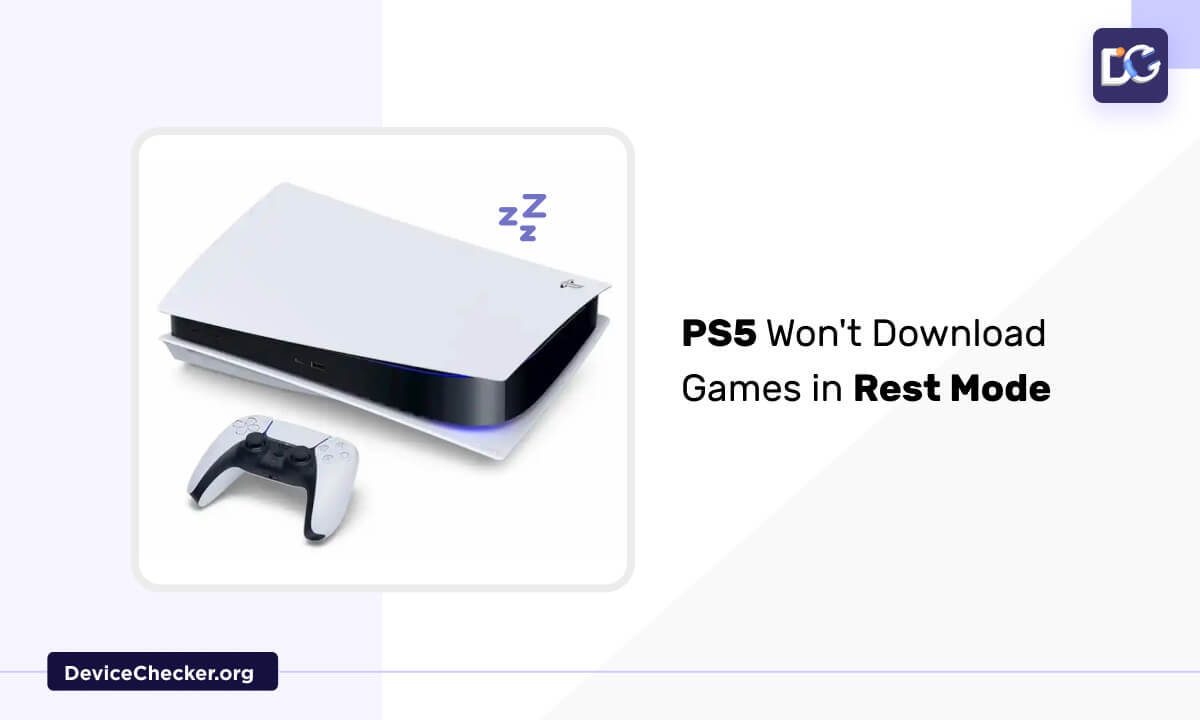PS5 launched with lots of better features, but at the same time, there is a major defect having the same PS5. That is, PS5 won’t download games in rest mode. The inability to use Rest Mode on your PS5 without it crashing is one of the biggest problems.
The PS5 Rest mode issue prohibits you from turning on your PS5 via the Dual Sense or power button. Your game saves may also suffer considerable data loss. Additionally, your console might stop turning on for some time.
What Is PS5 Rest Mode?
“Rest mode” is a feature of the PS5 that disables the system’s power. That indicates that it’s still drawing power even when it’s not fully on. Once the physical power button on the PS5 is pressed, the device will go into rest mode automatically.
You can use this power option to set your PS5 console into low-power mode. Your PS5 console has the feature activated by default. There are a few options, and with those options, you can pick up where you left off. Many players opt to use Rest Mode so they don’t have to stop playing for thirty minutes or more.
Fix PS5 Won’t Download Games in Rest Mode
We are listing out here a few fixes that can solve the issues of PS5 won’t download games in reset mode.
Enable Stay Connected To Internet Option
First, you need to enable stay connected to the internet option. For that,
- Head to Settings.
- Open the System menu.
- Choose Features Available in Rest Mode under Power Saving.
- Turn the Stay Connected to the Internet feature on by flipping the switch to On.
- For the modifications to take effect, restart your PS5.
Enable Auto Updates & Installation
There is no need to check for a fresh system update each time you play your PlayStation 5. While in the rest mode, System Updates can be downloaded and installed automatically.
- Proceed to the Settings menu.
- Choose the System option.
- Navigate to System Software.
- Select System Software Update And Settings by pressing X
- Enable Automatic Download and Installation of Update Files.
- To save the settings, hit the OK menu.
While in rest mode, this feature will always keep your system up to date. So you don’t have to waste time to update the console every time.
Download & Install Games Files Automatically
If the option “Download & Install Games Files Automatically” is enabled, you can’t download and install games. To enable this option.
- Open the Settings option.
- Click on Saved Data and Game/App Settings.
- Choose the menu Automatic Updates.
- Make Auto Download active.
- Put Auto-Install in Rest Mode checked.
- To save the settings, press X.
Now the games can be downloaded and installed automatically.
Update PS5 Software
Updated software always provides more user-friendly services. If you are using outdated PS5 software, you won’t get such facilities and sometimes it will prevent the automatic downloading and installation of games while in rest mode.
- Start the PlayStation 5 console in Safe Mode. Press and hold the power button for seven seconds, then release it after the second beep.
- Update System Software is the third option of safe mode, so click on that option.
- Pick an option: Update PS5 software using the internet
- The PlayStation 5 will now attempt to obtain system software from the internet.
Factory Reset Your PS5
This option you should consider as the last tip. If you execute this step, all the alterations and saved data on the system will clear out.
- Switch on your PS5 in safe mode and hold down the power button for exactly 10 seconds.
- Take a USB cable and connect it to your DualSence by the USB cable.
- Select the option to reset the console.
- Wait until the process finishes.
- Be aware that you should not unplug the PS5 during resetting.
- Now switch on your console once the factory reset is complete.
- Try to download any game to check whether the problem is solved or not.
Pause & Resume Download
Try pausing and restarting your game update to see if it resolves the issue or if it is taking too long to download or is stuck at a specific percentage.
- To access the Control Center, press the PS button on the PS5 controller.
- Tap the Downloads/Uploads tab.
- Press the X button on your controller after selecting the game you wish to update. This will reveal the details for the download.
- Again tapping the X button on the controller, choose Pause from the menu
- Rest for 1 minute.
- Follow the previous procedures, but this time choose the Resume option.
FAQs
Why Is My Ps5 Not Downloading Games In Rest Mode?
Enable auto-downloads and updates by configuring your console to automatically install update files and maintain an internet connection while in rest mode. When not in use, make sure your console is in rest mode and enable automatic downloads.
Does Playstation Download Faster In Rest Mode?
Downloads from the PS5 can be sped up by updating system software, downloading in rest mode, downloading one file at a time, or using a wired connection.
To access Rest mode downloads:
- Open the Power Saving menu.
- Hit on the Features Available in Rest Mode option.
- Choose Stay Connected to the Internet and click on Automatic Updates.
Conclusion
For instant access, we always prefer rest mode. But if it is not working properly, it is quite frustrating. But the fixes which we described here can help you to solve the issues.
If the rest mode is activated, then the downloading can carry out and progress in the background while we are busy playing games. This is why everyone prefers PS5 to spend their leisure time.