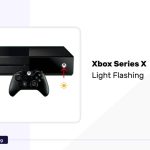We noticed that Xbox One users frequently search for a solution to fix the system delay of Xbox One. Proper working without any delay is mandatory not only for a professional but also for a normal gammer. The delay or system slow can interfere with the gaming and spoil the power pack environment to perform competitive gameplay.
If the console does not have sufficient storage, or running other apps or games in the background causes the system to delay in working. Sometimes, corrupted or overloaded cache and outdated software can also lead to system delay. overheating due to improper ventilation, and network issues can slow down the system.
Here in this article, we are discussing a few causes for the issues, troubleshooting methods to solve the issues, and a few preventive measures to avoid the issues.
Potential Causes of Xbox One Slowdown
Here are some probable reasons why the Xboy one is so slow.
Insufficient Storage Space: One of the major reasons for the system’s slowness is less storage space. Due to this, the Xbox One can slow down, and the apps and games can’t run properly. So you can use an external hard disk to transfer stored data to avoid losing them.
Background Apps and Games: If any other apps or games are running in the background when you are playing an interesting game, the system will get slow. So close all the other apps and games and remove them from the background.
Cache Corruption or Overload: The catch is the place where the running data are saved temporarily. In some cases, the catch may be overloaded or may cause corruption. So the system will be affected by that and slow down the actual process.
Overheating and Ventilation Issues: The Xbox console needs proper ventilation to prevent overheating. Improper ventilation will create overheating and as a result, the system will slow down. Dust accumulation and placing the console in a congested area can prevent proper ventilation.
Network Connectivity Problems: For online services and gaming, a stable internet connection is mandatory. If the connection is not stable or slow the system will also work slowly.
Troubleshooting and Solutions
Now we can go for some potential solutions to speed up the Xbox One.
Hard Reset the Xbox One
The first method that you can try is, to restart the console. Sometimes, a quick restart can solve many issues like this.
- First, turn off the console.
- Leave it for 10 seconds.
- Press the Xbox button located on the front side of the console to turn it on.
- Now, you can confirm whether the console is slow or not.
Now, if mandatory you can do a factory reset if the issues happen due to any settings alteration that you did before.
- Switch on the console and make sure proper internet connection is available.
- Press the Xbox button from the controller to access the main menu.
- From the main menu, choose the Profile and System option.
- Then followed by the Settings option, go to the System option.
- Choose Console Information.
- Then click on the Reset console option. Here you can see three options.
- Reset and remove everything: if you choose this option, all the user’s accounts, saved games, settings, home Xbox associations, and all other apps will be erased.
- Reset and keep my games and apps: if you choose this one, it will reset the OS and erase all the corrupted data while keeping all the games and apps. During the troubleshooting, you can prefer this option.
- Cancel: if you want to exit the screen safely, choose the Cancel option.
- You can choose an option according to your need to reset.
- Now restart your console and confirm whether the console is still slow or not.
Update the Xbox One Software
Outdated system software can cause malfunctions in your system. So the system can slow down the working probably.
- Switch on the console and make sure proper internet connection is available.
- Press the Xbox button from the controller to access the main menu.
- Click on the Settings option and go for All Settings from the menu.
- Choose the Updates option from the system menu.
- From the Console menu, choose the option Keep my console up to date.
- Next, from the Games and Apps menu, choose to Keep my games and apps up to date.
- Now, you can follow the instructions on the screen to complete the procedure.
- Restart your console and check whether the system is back to normal working speed or not.
Uninstall Unused Games and Apps
Unused apps and games will consume valuable storage space and that can slow down the working of our Xbox One console. So to avoid this we need to uninstall all the unused apps and games.
- Open the home screen to access the My Apps and Games menu.
- Choose the game or app that you want to uninstall.
- To see the menu list, press the Menu button from your controller.
- Then, choose the Manage Games option and then Manage All.
- Click the Uninstall All option. This will help to uninstall the game and delete all the saved data of that game.
Then restart the system and check whether the system is working normally or not.
Clear the Xbox One Cache
The cache is a temporary storage space for regular apps. To avoid the overloaded cache, you need to clear it.
- Switch off the console after saving the running game.
- Disconnect the power cable from the console.
- Leave the console ideal for 5 minutes, this will clear the cache.
- Connect the power cable to the console.
- After 5 minutes, switch on the console.
- Now the cache will be cleared and I hope the console will work faster.
Check Network Settings and Connection
Internet connection is an important factor for the smooth and faster working of the Xbox console. So you need to be sure about a stable internet connection.
- If you are using a WiFi connection, keep your console within the range of the router.
- Reboot your router every day to avoid glitches.
- Check the internet speed and confirm that there is a proper internet connection from the server.
- Confirm that the router is working properly.
- If a LAN connection is available, you can prefer it. Because we can connect it directly with the console.
- Use quality cable and make sure it is not damaged.
- Avoid placing materials like laptops or other electronic devices near your console. The wifi connection can be interrupted by this.
Changing the DNS settings also improves the internet connection speed.
- Open system Settings and choose the Network option.
- Then move to the Network settings option and choose Advanced settings.
- Select DNS settings and click on Manu.
- Change the primary to 1.1.1.1 and the secondary to 1.0.0.1.
Restart the console and check whether the system delay is there or not.
Preventive Measures to Maintain Optimal Performance
As you know, it is always better to prevent the issues rather than go for a repair.
Regularly Clear the Cache: You can clear the cache regularly to avoid cache overloading and cache corruption. Through this, you can prevent the Xbox One console from the slow-down issue.
Manage Storage Space Proactively: You can manage the storage space proactively. You can use an SSD or HDD to keep the stored data and avoid the lagging of the system due to low storage capacity. So there is no need to uninstall unwanted or unused apps or games. It is quite a time-consuming process because we need to uninstall the apps or games one by one.
Ensure Proper Ventilation and Dust Removal: You need to ensure a properly ventilated less dusty environment. The dust accumulation over the ventilation area can prevent the hot air movement from the inner area of the console towards the outside. So overheating will generate and it can slow down the system. Clean the console regularly and prevent it from more dust.
Install Software Updates Promptly: Update the system software regularly. This will help to avoid glitches and system delays. Outdated software will restrict the flexible and comfortable features that the updated software provides.
Restart the Xbox One Regularly: A restart can simply solve many issues like the system delay. Regular restarting can avoid the system lag.
FAQs
How Can I Make My Xbox One Run Faster?
You need to close all the other applications and games running in the background. Multiple games or apps running simultaneously can slow down the working of the Xbox console. You can close the unnecessary apps or games before you start a new game. This will help to reduce the loading time of new games.
Why Is My Xbox One So Delayed?
- Insufficient storage.
- Multiple apps or games running in the background.
- Corrupted or overloaded cache.
- Outdated software.
- Overheating due to improper ventilation.
- Network issues can slow down the system.
Conclusion
Xbox One slow is a disturbing one when we are gaming or streaming. The main reason for this is, running other apps or games in the background. Multiple games or apps running simultaneously can slow down the working of the Xbox console.
Insufficient storage, corrupted or overloaded cache, outdated software, overheating due to improper ventilation, and network issues can slow down the system.
Resetting the Xbox One can clear many issues like this. Updating the Xbox One Software, Uninstalling Unused Games and Apps, Clearing the Xbox One Cache, and Check Network Settings and Connections can solve the lagging issues of the console.
- You should regularly Clear the Cache.
- Manage the Storage Space Proactively.
- Always ensure proper Ventilation and Dust Removal.
- Install Software Updates Promptly.
- Restart the Xbox One Regularly
If you are still slow, you can contact the customer support center and they will properly guide you.