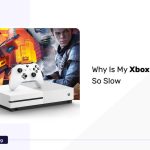One of the most popular gaming consoles is the Xbox One. As everyone is familiar with, Xbox One provides a wide range of features to experience the best entertainment. The gaming console requires regular updates like all other systems.
Updated software can provide more comfortable working environments and some other user-friendly features than the outdated system. If there is a proper internet connection, the console will get updated automatically.
But in some particular conditions, we need to go for an offline update to update the Xbox console. So here we are discussing how to perform Xbox One offline updates.
Perform An Xbox One Offline Update
Let’s start the discussion with the reasons for an offline update of the Xbox One console.
Why Do You Need To Update Xbox One Console?
Usually, the Xbox One console will get updated automatically if there is an internet connection. But if there is any problem with the internet connection or your console is not connecting with the internet, the offline update can be useful for you.
During the new hard drive installation, you should update the Xbox One offline to confirm that the console can recognize the hard drive and functions normally.
If your console is not working properly or you are facing a software issue, the offline update will help you restore to its factory settings and solve the software issues.
Xbox One Offline Update Requirements
When you are going for an offline update, some requirements are mandatory.
- A Windows PC with a USB port.
- Stable internet connection.
- 6GM USB flash drive formatted as NTFS.
- You need to confirm sufficient space for the update is available in the internal hard drive.
Xbox One Offline Update Procedure
The below-mentioned steps are specifically for all Xbox One consoles except the original Xbox One.
Formatting The USB Flash Drive
The USB flash drive is normally formatted as FAT32. But here we need to convert it to NTFS. but this procedure will erase all the saved data in the flash drive. So before formatting, transfer all the files from the flash drive to another storage device.
- Connect the flash drive to the Windows 10/11 PC.
- Access the File Explorer menu.
- Right-click your flash drive.
- From the menu, choose the Format option.
- Select NTFS from the File system menu.
- Then click Start to begin the format process.
- Wait to finish the process.
Downloading The Offline System Update File
- Open the web browser and go to https://www.xbox.com/xboxone/osu1.
- Wait to complete the download process and click Save to save the file on your system.
- After this, you need to open the folder where the OSU1 file is downloaded.
- Right-click on the file and select the Extract All option from the menu.
Copying The Update File to the USB Flash Drive
- Connect the formatted flash drive to the PC.
- From the extracted OSU1 file, Copy the $SystemUpdate folder to the USB flash drive root directory.
- After the procedure, you need to remove the flash drive from the PC.
- Go to the bottom right corner of the bottom toolbar.
- If the icon of the USB is not visible, tap on the Up arrow.
- Access the USB icon and click on your flash drive.
- Choose the Eject option and wait to see the message that it is safe to disconnect.
- Now you can hear a pop-up sound also.
Power Cycling Your Xbox One Console
- Turn off the console and remove the power cables from the console to confirm the Xbox is completely powered off.
- Let the console rest for 30 seconds and then reconnect the power cable.
- There is a Pair button on the left side of the console and an Eject button on the front side of the console. Hold both buttons together and press the Xbox button on the console.
Note: There will not be any Eject button on the Xbox Series you can use S and Xbox One S editions, those are digital models. So you need to press and hold the Pair button and press the Xbox button.
- Hold the Pair and Eject button for 10 to 15 seconds until you hear the second beep. Then release the buttons.
- The console will power on automatically.
Initiating The Offline Update
- Now the system will directly go to Xbox Start-up Troubleshooter.
- Connect the USB flash drive with the Offline System Update file to the USB port of the console.
- The Offline System Update option on the Xbox Start-up Troubleshooter will be active When you connect the drive.
Selecting The Update Option
- Now you need to select the Offline System Update option to start the updation process. For that press the D-pad and A buttons from the controller.
Applying the Update
- Once the updation is initiated, follow the instructions on the screen to complete the updation process. You can connect the internet cable directly to the console if you are using a wired internet connection.
Restarting The Console
- After the update, the system will restart automatically and will take a few minutes to restart.
- If the update is successful, the console will restart and reach the home screen by itself.
- Now you can disconnect the USB flash drive from the console.
Original Xbox One Console Only
These following steps are typically for Original Xbox One consoles.
Try To Launch The Xbox Startup Troubleshooter
Here, this depends on how you recently updated the last update. You can perform offline Updates with the option Start-up Trouble-shooter.
You need to check whether this option is available or not.
- If you are using a wired connection, remove the internet connection cable.
- Turn off the console and remove the power cables from the console to confirm the Xbox is completely powered off.
- Let the console rest for 30 seconds and then reconnect the power cable.
- There is a Pair button on the left side of the console and an Eject button on the front side of the console. Hold both buttons together and press the Xbox button on the console.
- Hold the Pair and Eject button for 10 to 15 seconds until you hear the second beep. Then release the buttons.
- The console will power on automatically.
- If the Xbox Start-up Trouble-shooter option exists, go for the next step.
Check the OS Version Of Your Console
If you want to download the correct system update, first you need to know which Xbox OS you are currently using. So find the running OS version.
- To access the main menu, you need to press the Xbox button.
- Choose the Settings option from the Profile and System menu.
- Then click the option System.
- Go for Console information and note down the OS version of your console.
- If you want to find the system OS version, you are setting up the system the first time or you are in the middle of the update, then you need to pull both of the triggers and press both bumpers of the controller. Then the OS version will be displayed as Build.
- We are going to list out 11 OS versions here. If your system is running with the OS version from that list, you need to perform one offline update.
- 6.2.11791.0 (xb_rel_1411.141114-2300) fre
- 6.2.12521.0 (xb_rel_1503.150305-1449) fre
- 6.2.12998.0 (xb_rel_1506.150601-2200) fre
- 6.2.13326.0 (xb_rel_1508.150810-2029) fre
- 6.2.13332.0 (xb_rel_1508.150903-2141) fre
- 10.0.10586.1006 (th2_xbox_rel_1510.151107-2322) fre
- 10.0.10586.1016 (th2_xbox_rel_1510.151118-2147) fre
- 10.0.10586.1024 (th2_xbox_rel_1510.151203-1909) fre
- 10.0.10586.1026 (th2_xbox_rel_1510.151217-1035) fre
- 10.0.10586.1100 (th2_xbox_rel_1602.160210-2122) fre
- 10.0.10586.1194 (th2_xbox_rel_1603.160317-1900) fre
Download The Offline System Update file (OSU2 or OSU3)
Note: Use the offline System Update OSU3 to build 6.2.9781.0 and use OSU2 for all other builds.
So the running version of the OS of your console needs to install two updates.
- For the first update: If your OS version is 6.2.9781.0, you need to use the file OSU3. for all other versions, use OSU2.
- OSU3 : https://www.xbox.com/xboxone/osu3
- OSU2: https://www.xbox.com/xboxone/osu2
- Next, for the second update, you need to use the file OSU1. but the first update process should be completed before starting the second one.
- Connect the flash drive to the PC through a USB port.
- To build 6.2.9781.0, open OSU3 (https://www.xbox.com/xboxone/osu3), and for all other builds open OSU2(https://www.xbox.com/xboxone/osu2).
- Then choose the Save option to save the console update .postcode file to your PC.
- Right-click to unzip the file and from the menu select the Extract All option.
- From the .potcode file, copy the $SystemUpdate file to the flash drive root directory. The flash drive should not have any other files.
- Remove the USB drive from the PC.
Update Your Console
Now you need to install the OSU file to your Xbox console.
- Connect the flash drive to the console.
- Turn off the console and remove the power cables from the console to confirm the Xbox is completely powered off.
- Let the console rest for 30 seconds and then reconnect the power cable.
- There is a Pair button on the left side of the console and an Eject button on the front side of the console. Hold both buttons together and press the Xbox button on the console.
- Hold the Pair and Eject button for 10 to 15 seconds until you hear the second beep. Then release the buttons.
- The first beep indicates that an update file is detected.
- The second beep indicates that the file is copied and mounted.
- The console will power on automatically. That means the first updation is over.
Download The Offline System Update file (OSU1)
If your system does not need two updates, follow this procedure.
- Connect the flash drive to the PC through a USB port.
- Delete the files OSU2 and OSU3 if you downloaded it previously.
- Click on the like https://www.xbox.com/xboxone/osu1 to open the OSU1 file.
- Choose the Save option to save the console update .postcode file to the PC.
- Right-click to unzip the file and from the menu select the Extract All option.
- From the .potcode file, copy the $SystemUpdate file to the flash drive root directory. The flash drive should not have any other files.
- Remove the USB drive from the PC.
Update Your Console
- Connect the flash drive to the console.
- Turn off the console and remove the power cables from the console to confirm the Xbox is completely powered off.
- Let the console rest for 30 seconds and then reconnect the power cable.
- There is a Pair button on the left side of the console and an Eject button on the front side of the console. Hold both buttons together and press the Xbox button on the console.
- Hold the Pair and Eject button for 10 to 15 seconds until you hear the second beep. Then release the buttons.
- The first beep indicates that an update file is detected.
- The second beep indicates that the file is copied and mounted.
- The console will power on automatically. That means the update is over.
Note: This process will take a few minutes to complete and restart. You need to connect the console with a stable internet connection to avoid interruptions during the system setup process.
FAQs
Can I Update My Xbox One Without the Internet?
You need to insert the flash drive with the update file. Then the Offline update option on the Xbox Startup Troubleshooter will be activated. So by pressing the D-pad and A buttons on the controller, you can select the Offline system update option to start the update with the help of the file saved on the flash drive. The restart will take a few minutes.
How Do I Fix “Something Went Wrong” Message On Xbox One?
- If the home screen is displayed as the console has been updated. Then from the Start-up Troubleshooting screen, You need to Restart the console.
- If the home screen is displayed as the console has been updated and no further action is required, then Reset the console while keeping the apps and games from the Xbox Start-up Troubleshooting screen.
- If the home screen is displayed as the offline update is successful and no further action is required, then Restore the Xbox console to the factory default from the Xbox Start-up Troubleshooting screen.
What Is the Original Xbox One?
The Xbox One Original is designed with a Kinect system. That allows the users to play certain games and with that, you can control their cable boxes or TV services.
Conclusion
As I mentioned before, we usually go for offline updation only in certain situations like, if there is any internet problem, when we are installing a new hard drive, and If your console is not working properly.
Or if you are facing a software issue, the offline update will help you restore to its factory settings and solve the software issues.
However, the process will be a bit complicated and different for the Original Xbox One Console and other Xbox One consoles. All the procedures and links that we have given in this article will help you.