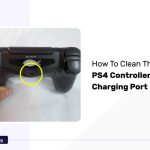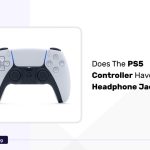Headphones based on Bluetooth technology are becoming productive and convenient for most users.
However, muffled or poor sound quality caused due to moisture or other forms of physical damage can hamper the user experience and lead to problems.
In this article, we will learn ways to solve this issue by following simple instructions. So, without keeping you in suspense, let us jump into the details.
Why Do My Bluetooth Headphones Sound Muffled?
1. Low Battery
Pairing with your Bluetooth headphones with low battery can contribute towards muffled audio quality, which might hamper your overall user experience. Thus, users should ensure to charge their headphones regularly.
2. Dirty Headphones
Another possible reason for muffled sound on your device can be because of the accumulation of dust particles over the headset.
In such a case, you must wipe the headphones with a clean moist cloth to fix the issue.
3. Poor Connectivity
The performance of Bluetooth in audio devices is based on stable connectivity with the device.
The presence of interferences or any obstacles can affect the performance of the headphones and deliver muffled voice quality to the users.
4. Damaged Speakers
The issue leading to poor muffled audio quality can be due to physical damage incurred to speakers due to regular wear and tear.
Look for any signs highlighting the broken or damaged nature of the headphones and get them repaired.
5. Damaged Wires
You must ensure that the wires in the headset are not damaged or can seek more insights by visiting the service center.
If your audio device is covered under warranty you can get it replaced or repaired without paying any extra premium. This does not apply to wireless devices.
6. Source File
One of the most common causes that leads to muffled sound is associated with the issues in the audio file played by the user.
Try playing any different sound to check if the issue is related to the audio file or the headset. Users can also try downloading the audio again to fix the issue.
7. Moisture Damage
As the name suggests, the issue occurs when the headset gets wet due to sweating or any other reason, which affects the sound quality leading to poor user experience.
In such a case, try drying up the audio device using a soft cloth and see if the problem has been resolved.
How To Fix Bluetooth Headphones Sound Muffled Issue?
Before attempting to fix any issues with your headphones, it’s recommended to test them using Online Headphone Tests.
This can help identify the specific problem and determine if it requires troubleshooting or repair. It ensures an informed and efficient approach to resolving headphone issues.
Below we have discussed some popular ways to fix Bluetooth headphones’ sound muffled issues.
1. Resetting Bluetooth Connection
Follow the given steps to reset the Bluetooth connection for your audio headsets.
- Use the Start menu to head to the Settings on your system.
- Under the list of settings, double-tap on the Devices tab.
- Head to the category Bluetooth and Other Devices and select the Bluetooth connection or device you wish to reset and press Remove Device.
- Once the device is removed, click on Add Bluetooth or Other Devices and choose the device you wish to add.
- Enable the pairing on the Bluetooth device to allow it to be detected by the system.
- Choose the device from the list of available devices and click on Done to complete resetting the Bluetooth device.
2. Checking Bluetooth Compatibility
- It is possible that the device connected to the audio headphones does not offer support for the latest Bluetooth versions, which affects the device’s performance.
- To check for compatibility issues, navigate to the Device Manager, followed by Bluetooth, and check if the connected headphones are shown under the list of devices.
- If the headphones are present under the list, the device is compatible, else you may need to switch to a different device.
3. Updating Bluetooth Drivers
- Navigate to Device Manager by using the Start menu tab.
- Head to the Bluetooth category and choose the device for which you need to install the latest drivers.
- Right-click using the mouse on the preferred device and choose to Update the drivers.
- Under the update tab, choose to Automatically search for the latest drivers to find and install the latest version to fix any issues.
- Ensure that you have a steady internet connection to download the drivers.
- Users can also update the drivers manually by navigating to the manufacturer’s website and finding the drivers by inputting their device details.
- However, you will have to download the drivers into the system and browse them using the wizard menu to install the latest drivers.
4. Charging The Headphones
In the case of wireless Bluetooth headphones, you will have to put them inside the charging case if the muffled sound is due to low battery issues.
Once the battery has been charged, test the audio quality of the headphones to see if the issue has been fixed.
5. Resetting The Headphones
- You can also reset the headphones to head back to the default settings and fix any audio issues. To reset the headphones, unpair the device from the system by disabling the Bluetooth.
- Once the Bluetooth has been disabled, press the main button on the audio headset for around 10 seconds to reset the device.
- Pair the device with your system again and see if the problem has been resolved.
6. Adjusting Audio Settings
The use of improper audio settings can also affect the quality of sound delivered by the headphones. Follow the given steps to adjust the audio settings.
- Head to the System Settings, followed by the Sound tab.
- Select the Sound Panel menu located on the right side of the screen and head to the Playback tab.
- Select the Set Default option to adjust the correct audio settings.
7. Updating Sound Drivers
Follow the given steps to update the Sound drivers to the latest version.
- To update the sound drivers automatically, use the Device Manager
- Select your audio headphones located under the Bluetooth category and update the sound drivers.
- You can also use the manual method by browsing for the latest sound drivers by specifying your system specs.
8. Updating The Operating System
- It is also possible that the muffled sound issue persists due to the use of an outdated OS or Operating system with the device. To Update the device, head to System Settings.
- Under System Settings, locate the Update tab and double-click on it using the mouse.
- A wizard menu will now appear on the screen. Users can either choose to update the OS automatically by searching for the latest version or manually install them by downloading them from the official website.
- You will need to be connected to the Internet to allow the system to search for the latest updates.
- Once the system installs the updates, you need to restart the system to eliminate any glitches or bugs due to the use of an outdated OS.
- It is also recommended to download optional updates for more enhancements.
9. Contacting The Manufacturer Or Support
- If you have tried every method and still face the muffled sound issue in your audio headphones, it is suggested that you contact the manufacturer or support them for more insights.
- For instance, if you have issues with the HP audio phone, you can contact them at 1800 180 1810 or email them at [email protected]
FAQ
Why Is My Bluetooth Headphone Quality So Bad?
Your Bluetooth headphone quality may be bad due to the possibility of muffled or poor audio due to discussed reasons. Users must try out the solutions mentioned above like adjusting the audio settings or updating the drivers to fix the issue.
How Do I Make My Bluetooth Sound Clearer?
You can make the Bluetooth sound cleaner by cleaning the headphones to remove dust and debris. Furthermore, try updating the drivers to their latest version to avoid compatibility issues.
What Is The Average Lifespan Of Bluetooth Headphones?
The average lifespan of Bluetooth headphones depends on the usage and the care of the user. However, in general, such devices last around 1 to 2 years most times.
How Do You Fix Distorted Audio On Bluetooth Headphones?
You can fix distorted audio on Bluetooth headphones by updating OS, and drivers and adjusting the audio settings or by resetting the Bluetooth connectivity.
Can Use A Headphone Amplifier Fix The Muffled Sound Issue?
Yes, a headphone amplifier can help you to improve the sound quality by increasing the volume of the audio. However, users will still observe little muffled sound in most cases. Thus, it is better to fix the issue using the above-mentioned steps.
Conclusion
This is everything you need to know about the muffled sound issue in Bluetooth headphones. It can be fixed by tweaking several settings.
However, if the headphones are damaged physically or have broken wires, you may need to contact the service center.
We hope you liked the article.
Keep Clashing!