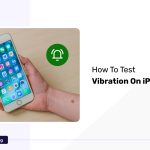The vibration feature on your Xbox controller is one of the key components that can improve your gaming experience.
I’ll demonstrate how to make Xbox controller vibrate continuously. And how you can ensure that the vibration setting is enabled and that the game you are playing supports vibration feedback.
If you not experiencing any vibrations on your game controller while playing, you can perform a Xbox controller vibration test.
This involves checking the buttons, analog sticks, and vibration motors to identify any issues and ensure the controller is functioning correctly for a better gaming experience.
In this article, you can improve your gaming. Prepare to experience the rumble!
How To Make Your Controller Vibrate?
You must make sure that the vibration feature is turned on and that your game supports controller vibration to make your Xbox controller vibrate.
1. Using The Setting Menu Of The Xbox Controller
Here are the steps to enable the feature of the Xbox Controller:
- Turn on your Xbox console and controller.
- Select “Devices & connections” then “Accessories.”
- Select the controller that you want to enable vibration for.
- Confirm the “Vibration” option to “On.”
2. Using Third Party Accessory
You can use a third-party connector if your Xbox operator loses a built-in vibration feature and you want to make it vibrate.
- Purchase a third-party accessory such as a vibration pack or vibration motor.
- Turn off your controller and remove the battery pack or battery cover.
- Insert the vibration pack or motors into the battery compartment, making sure they are securely in place.
- Replace the battery pack or cover, and turn on your controller.
- If the accessory is compatible with your game, you should now feel the vibration when playing.
How To Keep Your Xbox Controller Vibrating Continuously On PC?
If you want your Xbox controller to vibrate continuously on your PC.
- Download the third-party program, it will allow you to customize your Xbox controller’s vibration settings. Microsoft’s “Xbox Accessories App” “Xpadder” and “JoyToKey” are popular options.
- Access the third-party software, and from the list of connected devices, choose your Xbox controller.
- Spot the vibration settings in the program, then change the vibration’s duration and intensity to your priority.
4. Tap the “Start” button to start the continuous vibration after customizing the vibration settings
How To Keep Your Xbox Controller Vibrating Continuously?
It’s not possible to maintain your Xbox controller vibrating consistently using only the controller’s built-in vibration feature.
1. Using Third-Party Software
By using Third-Party Software you can Keep Your Xbox Controller Vibrating Continuously.
- Download and install a third-party software program that allows you to customize the vibration settings of your Xbox controller, such as “Xbox Accessories App” from Microsoft, “Xpadder” or “JoyToKey.”
- You can use, a USB cable or wireless adapter connections purpose.
- Connect your controller through a third-party application.
- Maintain the vibration’s duration and intensity.
- After you’ve finished modifying the vibration settings, check the box with the “Start” button to start the continuous vibration.
2. Modify The Registry Key For The Controller
Modifying the registry key for your Xbox controller is another method that can be used to keep your controller vibrating continuously.
- Hold on to your keyboard’s “Windows” key and “R” key simultaneously to open the “Run” dialog box.
- For Registry Editor, type “regedit” in the box and press “Enter.”
- Locate the entry for your Xbox controller in the right-hand pane. It should be named something like “VID_045E&PID_028E.” If you have multiple Xbox controllers connected, look for the corresponding entry.
- Right-click on the entry and select “New” and then “DWORD (32-bit) Value” from the context menu.
- Rename the new DWORD value to “EnableRumble” (without the quotes).
- Double-click on the “EnableRumble” value and set its data value to “1” (without the quotes).
- Click “OK” to save the changes.
- Close the Registry Editor and disconnect your Xbox controller from your PC.
- Reconnect your Xbox controller to your PC and test the vibration feature.
3. Use A Hardware Mod
This method involves opening up your controller and making modifications to its internal components, which can be risky if not done properly.
- Purchase a vibration motor and wires from an electronics supplier.
- Open up your Xbox controller by removing the screws on the back and prying off the plastic cover.
- Locate the vibration motor in the controller. It should be a small cylindrical component with wires attached to it.
- Use a soldering iron to remove the wires from the vibration motor.
- Connect the wires from the vibration motor to the wires you purchased from the electronics supplier.
- Use a soldering iron to attach the wires to the vibration motor.
- Close the controller and screw the plastic cover back on.
Tips For Maximizing Your Vibrating Gaming Experience
Here are some tips to consider if you want to maximize your vibrating gaming experience with your Xbox controller.
1. Use Headphones
Headphones can enhance the immersion of the game by providing high-quality sound and isolating outside noise. This allows you to focus more on the game and the controller’s vibrations.
2. Adjust The Intensity
Adjusting the intensity of the vibration is another tip for maximizing your vibrating gaming experience.
3. Try Different Games
Trying different games is another tip for maximizing your vibrating gaming experience. Not all games use the controller’s vibration feature in the same way.
FAQs
Can You Make The Xbox Controller Vibrate Without Playing A Game?
Yes, you can make the Xbox controller vibrate without playing a game by using the Xbox Accessories app. The Xbox Accessories app allows you to customize and test your Xbox controller’s buttons, triggers, and vibration feedback.
How Do I Know If My Controller Is Compatible With Vibration?
To know if your controller is compatible with vibration, you can refer to its specifications or user manual. Look for any mention of vibration feedback or rumble functionality.
Why Does My Xbox Controller Vibrate Randomly?
There could be several reasons why your Xbox controller is vibrating randomly. Here are a few possible explanations:
- Low Battery: It may cause it to vibrate randomly. Ensure the controller is fully charged.
- Interference: Wireless interference from other devices or the environment may cause the controller to vibrate randomly.
- Controller Malfunction: A malfunctioning controller could also be the cause of random vibrations. Try resetting the controller by pressing the small button on the back with a paperclip or similar object.
- Game Settings: Check the game’s settings to see if there is an option to disable vibration feedback.
- Hardware or Software issues: In rare cases, hardware or software issues on the Xbox console itself may cause the controller to vibrate randomly.
How Can I Make The Vibration Stronger?
If you want to make the vibration on your game controller stronger, you can try the following methods:
- Adjust Controller Settings: Check your controller’s user manual or settings menu to see if this is the case.
- Use Rechargeable Batteries: If you’re using disposable batteries, try switching to rechargeable ones that have a higher mAh rating.
- Customize Controller: Some third-party manufacturers offer customized controllers with stronger vibration motors
- Modify Controller: In extreme cases, some users may choose to modify their controllers by adding stronger vibration motors.
How Can I Turn Off The Vibration For A Specific Game?
To turn off the vibration for a specific game, you can follow these steps:
- Launch the game for which you want to turn off the vibration feedback.
- Access the game’s settings menu. Open the game’s main menu for settings. It may vary depending on the games.
- Look for an option to disable vibration feedback. This option may be located under “Controller Settings,” “Game Options,” or a similar menu.
- Toggle the vibration feedback option to “Off.” This will disable the vibration feedback for the game and exit
Is There An App To Vibrate The Xbox Controller?
Yes, there is an app called Ultimate Massage that allows you to control your Xbox controller’s vibration function. With precise control over the vibration motors, you can use it for back massages or other purposes.
How To Test Xbox Controller Vibration On Pc?
To test Xbox controller vibration on PC, connect your controller to the PC using a USB cable or wireless adapter. Open the “Game Controllers” settings in Windows, select your controller, click “Properties,” and use the “Test” tab to check the vibration functionality.
What Makes A Controller Vibrate?
Game controllers vibrate due to small motors with unevenly distributed weights attached to them. When these motors spin, the imbalance causes the controller to vibrate, creating different sensations controlled by the game, adding realism and immersion to gameplay.
Why Does My Xbox Controller Keep Vibrating?
If your Xbox controller keeps vibrating, you can try adjusting the vibration settings. Press the Xbox button to open the guide, go to Profile & system > Settings, select Accessibility > Controller, and then choose Vibration settings. If you have multiple controllers, select the one you want to change and configure its vibration settings.
Xbox Games That Make Your Controller Vibrate?
There are numerous Xbox games that utilize controller vibration to enhance gameplay immersion. Some examples include action games like Halo series, racing games like Forza Horizon, and sports games like FIFA or NBA 2K series.
Conclusion
In conclusion, enabling the vibration feature on your Xbox controller can greatly enhance your gaming experience.
By following the simple steps outlined above, you can ensure that the vibration setting is enabled and that your game supports controller vibration.
Whether you use the Xbox controller’s built-in feature or opt for a third-party accessory, such as a vibration pack or motor, you can enjoy the immersive sensation of vibrations while gaming.
Additionally, if you’re using your Xbox controller on a PC, there are third-party programs available to customize the vibration settings to your preference.
Get ready to take your gaming to the next level with the added rumble of your Xbox controller.