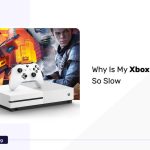Remote play is a special feature of the Xbox gaming console. This feature lets you play games from the Xbox straight to other devices and provides you complete control over the game.
However, some of the users experience some difficulties while using these features.
If you face such difficulties, the main reason will be that you may not fulfill all the requirements of the particular feature.
So in this article, we will list a few basic troubleshooting methods that will help you make the Remote play feature work properly.
Basic Troubleshooting
Here are some troubleshooting tips that can help you solve the issue.
Restarting Devices
The most important thing if you experience any issues like this, you should first restart your device and console. This method can solve many issues like this.
Restart the Xbox Console
- Press the Xbox button from the controller.
- Now a new window with a few power options will display on your screen.
- You need to choose the option, Restart Console.
- Then choose to restart.
The system will restart.
If you are using an Android device for playing, restart the device.
- Hold the power button of the device to see the power options.
- Then you need to choose the Restart option from the menu.
- The device will restart itself.
If you are using a Windows PC for remote play, restart the PC
- Here you need to choose the Windows icon on the Taskbar.
- Now you need to choose the Power icon from the start menu.
- Then select the Restart option. The PC will restart by itself.
Software Updates
Ensuring a seamless experience with Xbox remote play on your PC or Android device is crucial. To achieve this, it’s essential to confirm that the application you are using is up-to-date.
Updation of the Xbox app on Windows PC
- Access the Microsoft Store on your PC.
- At the bottom left of the store, the Library icon is available. Click on that.
- Then choose the option, Get Updates to check if any update is available.
- If an update is available, it will download the application right away.
Update Xbox App On Your Android
- Keep connected with the internet. Open the Google Play Store.
- Access your profile icon and select the Manage Apps and Device option.
- Then choose the Updates Available option.
- Now your device will display a list of apps that need to be updated.
- Check that the Xbox app is there in the list, if it is there, tap on the Update option and wait to download the update.
- The update will be installed on your device.
Update Xbox Console Software
You need to check for console software updates. Outdated system software can cause malfunctions in your system.
- Switch on the console and make sure proper internet connection is available.
- Press the Xbox button from the controller to access the main menu.
- Click on the Settings option and go for System from the menu.
- Choose the Updates option from the system menu.
- From the Console menu, choose the option Keep my console up to date.
- Next, from the Games and Apps menu, choose to Keep my games and apps up to date.
- Now, you can follow the instructions on the screen to complete the procedure.
- Restart your console and check whether the system remote play is working or not.
Note: Make sure that the Windows PC or Android device that you are using should have updated software.
Enabling Remote Play
If the remote play feature is not functioning properly, it’s important to check whether the remote play option is enabled or not.
- Switch on the console and make sure proper internet connection is available.
- Press the Xbox button from the controller to access the main menu.
- Click on the Settings option and select the Device and Connection option from the next menu.
- Then find the Remote Feature option and select it.
- Confirm that the remote feature option is enabled.
- Then restart the console and check whether the remote play feature is working properly or not.
Console Power Mode
To activate the remote play feature, the console should be in sleep mode. So check whether the console is in sleep mode or not.
- Press the Xbox button from the controller to access the main menu.
- Click on the Settings option.
- Then, choose the Power options from the General section.
- Click on the Sleep mode.
So, now your console is in sleep mode. It will turn into standby mode when it shuts down.
Advance Troubleshooting
There are a few advanced techniques available to solve the same issue.
Network Connection
- Here you need to check the network speed using an online speed testing tool. High speed will give better results but 10 Mbps is the absolute minimum speed to execute the remote play.
- Always prefer to use a wired network connection. So try to connect the console and the device directly to the router with an ethernet cable. This connection can provide a stable and high-speed internet connection as compared with the WiFi connection.
- Power cycle your modem regularly. Turn off the modem and Unplug the modem from the main source, let it rest for a minimum of 30 seconds and then reconnect it and turn it on to complete the restart.
- You need to avoid network congestion by limiting other activities like downloading or uploading large files and streaming videos on another device during remote play.
Port Forwarding
Sometimes the router will block traffic from some specific ports that are used with the Xbox Live streaming. So in such conditions, you need the help of a port forwarding method.
It means that, a technique that allows the traffic on the internet to access particular systems within a private network.
Essentially, this method facilitates the router to direct incoming traffic to a specific device, such as your console on your network, rather than outright rejecting the traffic.
The below listed are the ports that need to be forwarded for your console.
- Port 88 (UDP)
- Port 3074 (UDP and TCP)
- Port 53 (UDP and TCP)
- Port 80 (TCP)
- Port 500 (UDP)
- Port 3544 (UDP)
- Port UDP 4500 (UDP)
The first step in port forwarding is to assign a static IP to your console. Consequently, it becomes imperative that the console retains a specific IP address, unaffected by any changes, in order to successfully implement the port forwarding rule.
A static IP ensures that the console will always possess the same IP address. To assign the static IP, first, you need to know the IP and MAC Address of the console.
To know the Xbox One IP and MAC Address,
- Access your Home screen, and choose your account name, which will be available in the upper left corner of your screen. Then tap the A button from your controller.
- Choose the Settings option from the list of options that appeared after selecting the gear icon, located In the right corner of the menu.
- Choose the Network Settings option from the Network tab.
- Then click the Advanced Settings option to see the IP and MAC Address of the console. So note down the IP and MAC address in a paper.
- Now open the Settings menu of the router.
- Find the option, Static IP Configuration.
- Then choose the option New type the IP and MAC address of the console and tap on the Apply option.
- Restart your router and the Xbox console to access the change.
- You assigned a static IP to your console. Now you need to forward the necessary ports.
- Locate the Port Forwarding page by opening the settings menu of your router.
- It can be named Port Forwarding, Virtual Server, or Forward Rules.
Note: If you didn’t find such an option, it means your device does not support a manual Port.
- Then choose the New option and click the Add option.
- Type any suitable name like Remote Play Ports.
- There will be a field labeled as Internal Host, enter the IP address there.
- In the Protocol section, choose TCP. In the Internal port number field enter any of the TCP ports from the above list.
- In the External Port Number field, that will depend on the router model.
- Then tap on the Add option to add the ports.
- Now change the Protocol field to UDP and similar to the above step, type the UDP ports from the above list.
- Tap on the Add option to add the ports.
- Again, change the Protocol field to UDP, and similar to the above step, type the UDP ports from the above list.
- In such a way, add all the ports from the list mentioned above and finally choose the Apply option to save the changes.
- Now restart your router and the Xbox console to reflect the changes properly.
Network Settings
The network settings involve the below categories, let’s see them one by one.
DNS Settings
- Access the Home, Then click on the settings option.
- Choose the Network settings option.
- Then click the Advanced Settings option.
- Click on DNS settings and then move to the Manual option.
- In case, the settings option is not available, choose My Games and Apps and then choose Settings.
- Here, you need to give “208.67.222.222” as primary DNS and ” 208.67.220.220” as secondary DNS.
- Then tap on the Confirm option and return to the manual screen. Restart the system.
IP Address Settings
- Access the Home screen, Open the side menu, and go to the System menu.
- Then click on the settings option.
- Under the General option, choose the Network settings option.
- Then click the Advanced Settings option, here you can see the IP address, Subnet mask, and Gateway. Note down it to use afterward.
- We need to keep the Subnet mask and Gateway the same and change the last number in the IP address. You can alter it from 1 to 255. But we recommended it to increase by 100.
- Go to IP settings, and choose the Manual option.
- Enter the IP address. Keep the first 3 boxes the same as the last screen, then in the 4th box, for example, if it shows 6, go to the left side of the numeric and print 1 and 0.
- Then next give the Subnet mask, and Gateway as the same we noted down.
- Now, your console will check your internet connection. If the static IP has been fixed, then the console will show a proper internet connection.
NAT Type Settings
The NAT (Network Address Translation) type indicates the specific network configuration you must employ when connecting to a WiFi network and utilizing the remote play feature for gaming.
The NAT type can decide whether you can use the multiplayer or party chat.
- To open the Guide, you need to press the Xbox button from the controller.
- Choose the option Profile and System, then click the Settings button.
- Now, access the General option and then choose the Network settings.
- The NAT type will be printed under the Current Network Status section.
- You should choose the NAT type as Open to solve this particular issue.
- You need to make sure that there is no error such as Double NAT detected or UPnP not successful.
- Restart your system to reflect the changes in action.
Resetting Networks
By resetting the network, the remote play can work effectively without any failure.
- Access the Home screen, Then click on the settings option.
- Under the General option, choose the Network settings option.
- Then click the Forget wireless network option.
- Then go back to the System option and choose the Console info.
- Click on the reset console.
- Now choose the option Reset and keep my games and apps.
- This will help to delete all the corrupted data and reset your console. But make sure that you have a Microsoft or Hotmail sign-in. Because you need to resign from your account.
- This will provide a fresh start to your network settings.
Reinstalling Apps
If you want to reinstall a game or application, you need to uninstall it from the hard drive.
- To open the Guide, you need to press the Xbox button from the controller.
- Then choose My Games and Apps and click the option See All.
- Next, choose Games or Apps.
- Just highlight the apps you want to uninstall and click the Menu button.
- You can choose the Uninstall option and then follow the onscreen instructions.
- Now you need to reinstall the apps that you want.
- You can either use a disc or download it again from the Microsoft store or Xbox Game Pass
- Another way, go to My Games and Apps then choose See All and click on Full Library.
Troubleshooting Specific Errors
Below are some common troubleshooting errors encountered while using the Remote Play feature.
Error Code 0x80070424:
If you are using a corrupted Windows update file, you will face the error code 0x80070424. You can use the DISM tool to fix the corrupted Windows update file.
- In the Windows Cortana search box, You need to input cmd.
- On the best match, right-click and then choose Run as administrator.
- Enter the dism.exe /Online /Cleanup-image /Restorehealth DISM command and tap on Enter to solve the corrupted file issue.
Error Code 0x8007045d:
If the executing process can’t find or read the file that is trying to access, then the Error code 0x8007045d will appear. This will happen if the file is corrupted or the file is not there.
You can also find this error code while copying the file or using the file from an external drive.
- Restart your PC
- Update your PC.
- You need to check Your Hard Drive, USB Drive, and CD/DVD Drive Connections.
- Update your drives.
- You can copy the file to your PC.
Error Code 0x89231909:
This error code will be encountered on your screen when the connected device has an issue. It will show that an unexpected I/O error has occurred.
This will happen if you remove a removable storage device while it is in use without ejecting it properly.
Sometimes, while trying to connect a removable storage device and if it fails, you will see the same error code. You can restart the device to solve the issue simply.
FAQs
What Can I Do To Troubleshoot Xbox Remote Play problems?
- Restart your devices and console.
- Update the software and Xbox application.
- Enabling Remote Play and altering the console Power Mode.
- Adjust the network connections, and do port forwarding if needed.
- Rest networks and reinstall applications.
What Are Some Tips For Optimizing Xbox Remote Play performance?
- You need to confirm that you have a high-speed internet connection.
- It is better to connect your console directly to the router to avoid interference.
- Use proper internet settings to improve the performance.
- You can adjust the video quality settings on your console.
What If I Still Can’t Fix The Problems?
Still, if you are facing issues while performing the remote play, it is advisable to contact customer care for better support and suggestions. Go to this link and as per your comfort choose the mode of contact whether a chat or call.
Web chat will be available from Monday to Sunday, 24 hours. The call option will be available Monday to Friday 07:30 PM to 04:30 PM.
Conclusion
Xbox remote play is a feature that lets you play games from the Xbox straight to other devices and provides you complete control over the game.
If you face difficulties in executing the remote play, the above-listed troubleshooting methods, basic and advanced, will help you to solve it perfectly.
- You can Restart your devices and console to solve the remote play issues.
- You need to update the software and Xbox application.
- Enable Remote Play and change the console Power Mode to sleep.
- Adjust the network connections, and do port forwarding if needed.
- Rest networks and reinstall applications.
If those techniques don’t solve your problem, we would like to suggest that you connect with customer support online. Tay can direct you in a better way.