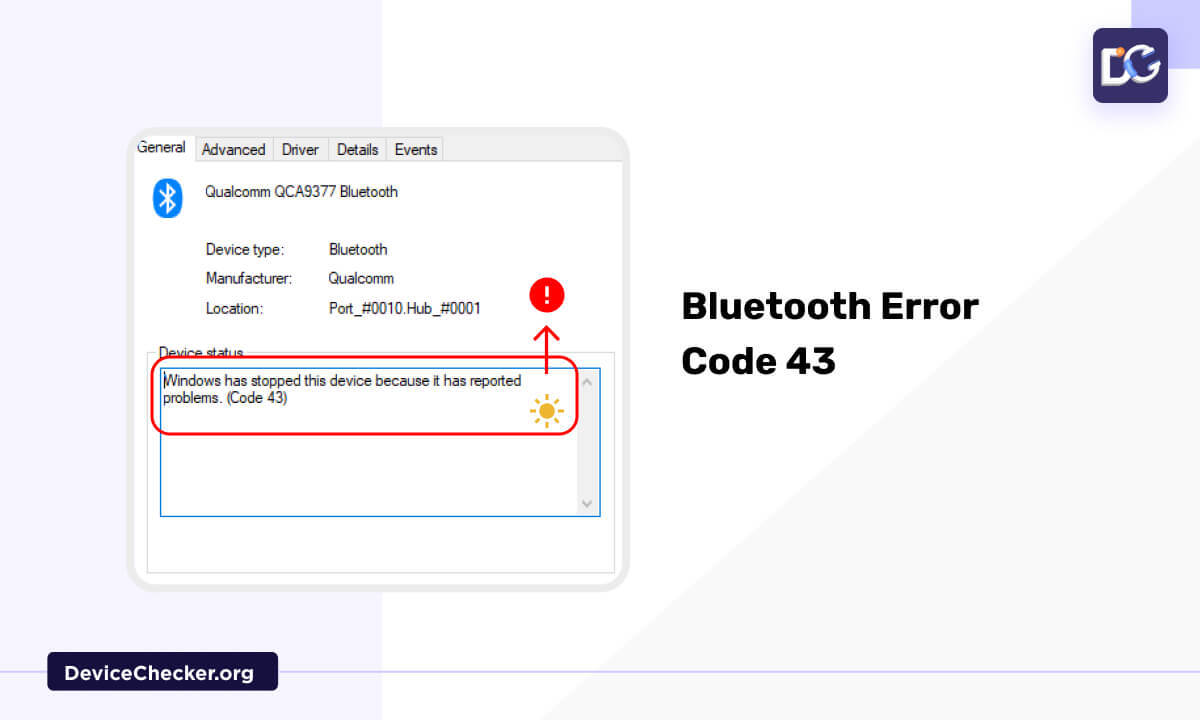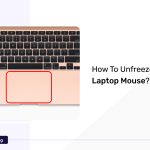It is most common that we are receiving the Bluetooth error code 43, but this code 43 is a temporary error and this will happen if the hardware is not able to start by the Device Manager.
This will happen when the updation of Windows including Wi-Fi and Bluetooth. some more possible reasons are, that Bluetooth may be disabled and drivers may be outdated.
This article provides you with a better understanding of the causes and methods to solve Bluetooth error code 43.
What Is Error Code 43?
Error code 43 is a temporary error, that can be developed when the hardware device is not able to start by the device manager.
Troubleshooting Techniques to Resolve Bluetooth Error Code 43
Here, we are listing out some of the techniques to solve the Bluetooth Error Code 43.
1. Run a Bluetooth Troubleshooter
This method is an in-built Windows tool for diagnosing and resolving common Bluetooth connection errors on the Windows system.
The Bluetooth troubleshooter scans to confirm that all the necessary services are working correctly to perform the Bluetooth connectivity.
During this scan, if you identify that some service is wrong, it will suggest a few solutions like updating the driver, restarting, etc.
- First, you need to access the Windows Settings menu by pressing the Windows key and I key together.
- Then, hit the System option from the left panel.
- Now, scroll down to access the Troubleshooters, then hit the Other troubleshooters option.
- It’s time to choose the Run button, which is located beside the Bluetooth troubleshooter.
Here, you are supposed to wait for scanning. Once it is over, it will suggest some solutions.
- Now, to execute the fixing process, choose “Apply this fix”.
- Sometimes, the troubleshooter fails to find the fixes. Here, you can click the potion Close the troubleshooter button.
- After all the process, check whether you are receiving the Bluetooth error code 43.
2. Update Windows
If you are using outdated Windows software, the system may malfunction. So you can update the Windows.
- Access the start menu and open the Settings option.
- Now, hit on the option Windows update.
- Then choose the option “Check for update”.
- Once the updation and installation is over, you need to restart the system.
- Check whether you are receiving the Bluetooth error code 43.
3. Disable Bluetooth in Device Manager
You can disable the Bluetooth in the Device Manager section to clear the error.
- Open Device Manager through Start menu.
- Now, Right-click on your Bluetooth adapter under the Bluetooth section.
- Now, select the Disable Device option.
4. Restart the Bluetooth Support Service
Normally, Bluetooth Support Services allow the devices to execute wireless connectivity, including activities such as wireless printing, audio steaming, transfer of data, etc.
So if the Bluetooth Support Services are not activated or not in working condition, it might be due to the failure of your system to perform Bluetooth functionality.
- Here type services in the Windows search box and choose the option services.
- Scroll down and locate Bluetooth support services.
- Execute the right-click and select Restart from the list of options displayed.
- Note: If you see the start option, click that. Otherwise, click on restart.
- You will receive a notification message and you are supposed to choose the Yes option to restart.
- You should confirm that all the Bluetooth services are running. For that, highlight each service execute the right click, and select Restart from the list of options displayed. If you see the start option, click that otherwise click on restart.
Enhance your audio troubleshooting capabilities with the Speaker Test tool, a dependable solution for understanding and optimizing sound performance on your Windows system.
5. Enable the Bluetooth in Device Manager
- You need to go back to Device Manager and right-click on the Bluetooth option.
- Then, hit the option to enable the Bluetooth adapter.
- Now, just go for a restart to refresh the system and check whether you are receiving the Bluetooth error code 43.
6. Uninstall And Reinstall Bluetooth Drivers
- First, you need to access the device manager by right-clicking on the start menu.
- Click the Bluetooth option to open it.
- Again execute right click on the Bluetooth driver and choose the option Uninstall device.
- Now you will receive a pop-up, choose the option Delete the driver software for this device.
- Then, hit the Uninstall option to start the process.
- Once the uninstallation process is finished, you need to restart the system.
- The driver will automatically reinstall the system after the restart.
But the most recommended method is you need to install the driver manually from the manufacturer’s website as I mentioned in the next step below.
7. Download Bluetooth Driver
Here, go to your PC manufacturer’s website to download the Bluetooth Driver for compatibility.
- Choose your system model number to get the correct driver version.
- Then move to the drivers and download option and find the Bluetooth driver.
- Then hit the download option and after downloading install it as per the onscreen instructions.
- Now just go for a restart and check whether you are receiving the Bluetooth error code 43.
8. Perform System Restore
- Enter system Restore in the Windows search bar.
- Hit on the system restore point option.
- Then choose the system restore option and click on the choice, Choose a different restore point.
- Now hit the Next button.
- You can see a new window with multiple dates along with time. Here you need to choose the date and time when the Bluetooth was working well.
- Now click the Next option and then the Finish option.
Once the restore process is finished, log in to your system and check whether you are receiving the Bluetooth error code 43.
FAQ’s
How Do I Fix Code 43 On Bluetooth?
You need to restart your system first. Then you can go for a System restore from the restore point.
Enable all the Bluetooth services and components.
Update the Bluetooth driver from the manufacturer’s website for the appropriate one.
Update your Windows software.
How Do I Fix My Bluetooth Driver Error?
Access the System option from the Settings menu.
Choose the Troubleshoot page to hit the option Other troubleshooters.
Now click the Run button of the Bluetooth option under the Most Frequent section.
Then choose the Yes button.
How Do I Get Rid Of The Code 43 Error?
Update all the software and drivers regularly.
Avoid all third-party video adapters, converters, hubs, and cocking stations.
You can prefer direct connections like HDMI to HDMI, or DisplayPort to DisplayPort.
Conclusion
Usually, we receive the Bluetooth Error code 43, the hardware device is not able to start by the device manager. This happens due to outdated software and Bluetooth drivers. You can fix this error simply by restarting the system, updating the software and driver, and enabling the Bluetooth device. We hope this article will guide you properly.