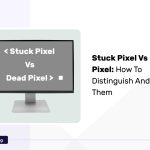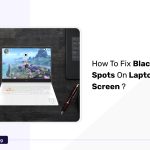We notice that some of the users of Logitech keyboards are searching for fixing techniques to solve the issues of the keyboard not working properly. Do you ever face the same?
In this article, we are discussing the causes and fixing techniques of the specific issues that the Logitech keyboard is not working.
We hope the fixes that we discussed will guide you properly to solve the problem.
Why Is My Logitech Keyboard Not Working?
A few common reasons prevent the Logitech Keyboard from properly working. Dead batteries, faulty USB ports, receivers, corrupted keyboard drives due to outdated software, and interruption from filter keys can cause the issues. However, some techniques can simply fix the issue.
Fix the Logitech Keyboard Not Working
The techniques listed below can fix the issues, of the Logitech keyboard not working.
Basic Troubleshooting
There are some basic troubleshooting methods that we can use to solve the issues. Mostly the Logitech keyboards have both If you are using a wired keyboard, you need to check the connection between the keyboard and the system.
The connection should be proper and the wire should be in good condition. Connect the keyboard with another PC or laptop to check whether the keyboard is working or not.
Some Logitech keyboards have an inbuilt switch to turn on the keyboard by itself. It should be turned on when you are using the keyboard.
Update Driver To Latest Version
You need to update the Keyboard drive to the latest version. Otherwise outdated software can prevent the proper working of the Keyboards. If mandatory, always update the software. That will help to prevent the unwanted malfunctions of the system.
- Press the Windows key and X key together to launch the Power User menu. Instead of this, you can go for right-click on the Start menu.
- Then choose Device Manager from the list of options that appear on the screen.
- Now you can see another window with lots of options, double click on the Keyboards option. This will allow you to see all the paid keyboards.
- Find the faulty keyboard among them and right-click on that.
- Then choose the Update Drive option.
- Update Drivers window will open, from that click the option Search Automatically for Drivers.
- You need to wait a few minutes, the OS will find and install the available driver in the system.
- After the process is complete, restart your computer and use the keyboard to make sure that it is working properly.
Identify Conflicting Software & Uninstall
If still the keyboard is not working, we need to go for the next method. It is, you need to identify the conflicting software and uninstall it. To identify the conflicting software or application, there is a simple method available.
You need to uninstall all the applications one by one, those are installed at the same time when you experienced the working issues with your keyboard.
Just restart your computer after each uninstallation and check whether the keyboard is working or not.
The moment the keyboard starts working after the uninstallation of the particular application, that will be the conflicting software. Now reinstall all the other applications that you did throughout the process except the corrupted one.
- You need to press together the Windows key and R key to make the Run command.
- In the text field type appwiz.cpl and press Enter key or choose OK to see the Programs and Features window.
- Then choose the conflicting software and choose the option Uninstall.
- A confirmation window will appear, choose Yes and then follow the onscreen instructions to complete the uninstallation process.
Now just check whether the keyboard is working normally or not.
Disable Filter Keys
If your keyboard is not working, the next technique that you can use to solve the issue is, just to disable the filter keys. Filter keys are a special feature available in Windows.
If it is enabled, the system will ignore repetitive keystrokes. This can improve the performance of hand tremor users’ ability to type easily.
But at the same time, you will experience certain issues with typing and you will feel like the keyboard is not working in Windows 10/11.
- You need to press the Windows key and I key together to appear in the Settings window.
- From that screen, choose the Accessibility option from the left side.
- Choose the Keyboard option from the right side window.
- Now find the Filter keys option and just swip the toggle next to that to disable it.
- Now, check whether the keyboard is working normally or not.
Change Batteries
If you are using a Bluetooth keyboard and it is not working properly, then it may be due to no charge in the battery.
Then you need to recharge the battery. Do not allow the battery to drain the charge fully. Then check whether the keyboard is working or not.
You can replace the battery with another one to make sure that the complaint is not with the keyboard.
Buy New Receiver
The Receiver is just like USB cables. It can be damaged due to dust accumulation, factory damage, or other external factors like moisture. In this kind of situation,
- just clean the receiver and try to connect.
- Then check for any physical damage.
- Use the receiver with another system.
- If still it is not working, replace it with a new receiver.
How To Reset Logitech Keyboard?
The final method that you can execute is, to reset the keyboard. Resetting is depending on the model of the keyboard. If you are using Logitech K380,
- Switch on the keyboard.
- Press the Escape key and O key together, again the Escape key and O key together, and last press together the Escape key and B key together.
- There is a white light on the top of the keyboard. It will blink thrice if the reset is successful.
For a few other models,
- First, switch off the keyboard.
- Hit and hold the Escape key and turn on the keyboard.
- After five seconds, release the Escape key.
- Now, again pair the keyboard and use it to check whether it is working or not.
After applying the suggested fixes, perform a keyboard test to ensure the Logitech keyboard is functioning correctly. Test various keys and functions to confirm that the issues have been successfully resolved.
FAQs
How Do I Fix My Logitech Keyboard That Won’t Type?
- Restart your keyboard and system.
- Connect your keyboard properly.
- Turn off the filter and sticky keys.
- Choose a different text field.
- Keep the keyboard away from moisture and wipe the dust to clean the keyboard.
- Choose the correct text field.
How Do I Enable My Logitech Keyboard?
- Switch on the device
- To on the pairing mode, Press the Easy-Switch button.
- From the Bluetooth setting of your device, Choose the keyboard by entering the code that is already provided.
- If you are using a Unifying Receiver, plug it into the USB port, then open the receiver software and switch on the keyboard.
How Do I Unlock The Fn Key On My Logitech Keyboard?
Logitech keyboards allow you to enable the Fn(function), press the Fn button and left shift key together. The light will be turned on on the Fn key. After this you can execute the function that you need, just press the Fn key and press the appropriate button together.
Conclusion
It is very annoying if the Logitech keyboard is not working properly. But this article will help you to solve this problem. Even though you should give attention to certain things that will help you to avoid such issues.
- Always connect the keyboard properly.
- If you are using the receiver, connect it properly, and keep the port and the receiver clean.
- Update the drives on time to avoid malfunctioning.
- First, restart the computer if you face any issues.
- Try to find the conflicting software and avoid it.
- If you are using a Bluetooth keyboard, always keep it in the range and charge the battering properly.
- If mandatory replace the batteries.