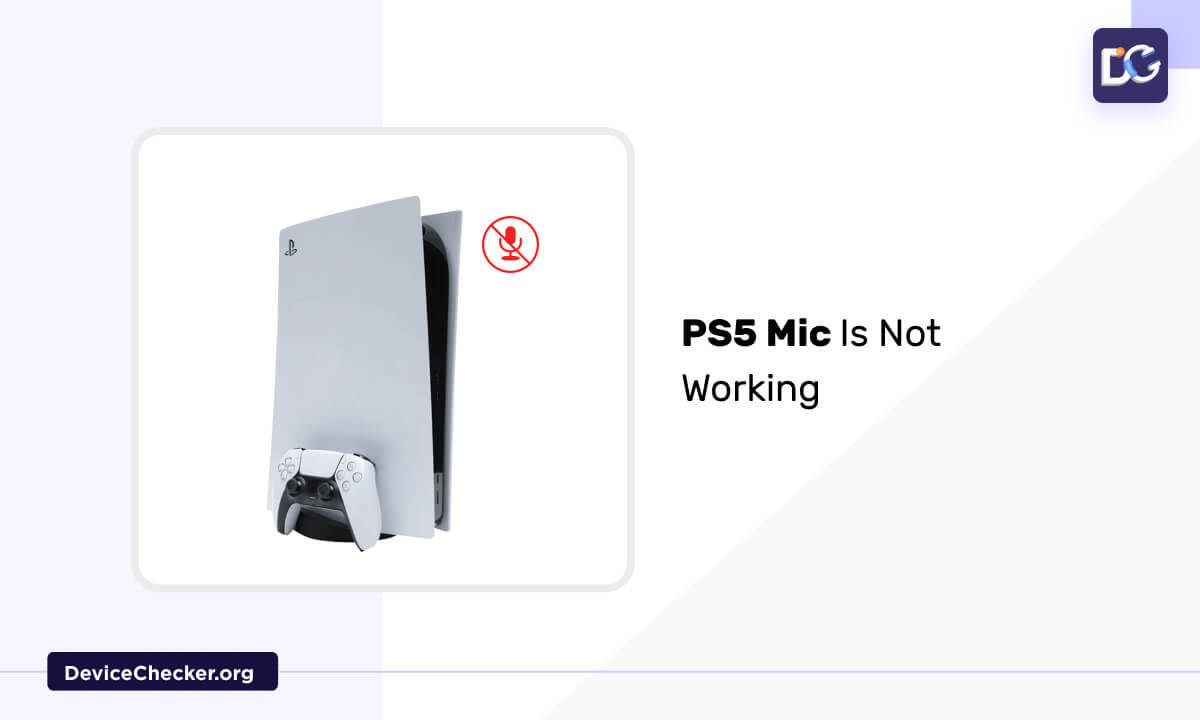If the Mic of the PS5 controller is not working, nothing else can irritate more like this. Because healthy gameplay demands proper communication and enjoyment with the opponent player.
Here we are discussing the fixes that can help you solve the issues related to the Controller mic not working.
If the PS5 mic is not working, this may be due to incorrect input, the mic may be muted accidentally, the wrong microphone volume level, and any other hardware issues.
Anyhow, the below pieces of information will help you to solve the issues.
Fix PS5 Mic is Not Working
There are a few techniques that can help you to fix the issue.
Unmute Mic Button
If you are using the controller Mic and it is muted accidentally, then the Mic can’t produce sound. So you need to unmute it.
The controller is designed with an inbuilt button to mute and unmute the controller Mic. Just beside the PS logo, towards the center of the controller, press it once to unmute the mic.
There is another method to unmute the Mic,
- There is a PS button on the controller. You need to press it.
- Now press the Options button and click the option messages.
- Now go to the right-side option and choose the Game-based settings.
- From here, Choose voice chat settings. Now you can see an option to Mute Game Voice Chat.
- If the mute option is enabled, you need to turn it off.
- Now you can just check, whether the Mic is working or not.
Change Sound Setting
Next, you need to change the sound settings like setting the input sound device and the set of the default audio output device. This method is suitable for one who is using either a Controller or Headset mic.
- Open the settings tab on the top right corner.
- Scroll down and find the option sound then open it by clicking.
- Next, select the option Microphone and click the input device option among the options available on the right side.
- Here you can set either the controller mic or the headset mic as the default input device.
Now you can just check, whether the Mic is working or not.
Adjust Microphone Level
The next section that you can go through to fix the Mic not working on PS5 issues is, to adjust the Microphone level.
- Open the settings tab on the top right corner.
- Scroll down and choose the option sound.
- Next, select the option Microphone and click the Adjust the microphone level option.
- The input volume bar is visible and just speak through the mic to see the response on the bar.
- Here you can see a message “Speak into the microphone and adjust the level so that the input volume is in the (Good) range. Increase the volume level if the input volume shows too low, and decrease the volume level if the input volume is very high.”
- Choose the option Microphone level for the controller headset and adjust it according to your needs.
- Now you can just check, whether the Mic is working or not with this tool Mic Test.
Reset Controller
If all the other techniques didn’t solve your issue, then we can use this last method. You need to restart your controller.
- First, turn off your controller and the console. Unplugged the controller.
- On the backside of your PS5 controller, there is a reset button. Find that button and press it by inserting any small tool or a straightened paper clip.
- You need to press the button at least for 5 seconds. You can see a light flashing and turn it off automatically.
- Now connect the controller back to the console using the USB cable you received with the PS5. then press the PS button to sync the controller and the console.
- Now you can just check, whether the Mic is working or not.
Check the functionality of your PS5 microphone using the built-in Mic Test tool, allowing you to verify and adjust the input volume for optimal communication during gameplay.
FAQs
How Do I Fix My Mic Sensitivity On PS5?
- Open the settings tab and click the option sound
- Select the option Microphone and choose the option Adjust the Microphone Level.
- Here you can adjust the sensitivity according to your preference.
Why Is My Mic Not Working On My PS5?
If your Mic is not working with PS5, the most probable reasons might be faulty input and output device settings.
- Access the settings option and choose the sound option from the list 0of options.
- Then go to the option Audio output and move forward by selecting an audio output device that you need to use.
Where Are Mic Settings On PS5?
- First, you need to open the main menu of your console. Open the gearwheel icon located in the top right corner, by clicking.
- Then go to the Sound option.
- From the next set of options choose Microphone.
- Now you need to choose the input device as the controller microphone and enable it.
Conclusion
The Mic of the PS5 is an essential component while we are playing and streaming. If we experience an issue like the mic not working properly, it can drain our full energy and spoil our mood.
The wrong input device, faulty microphone level, muted voice, and other hardware issues can prevent the mic of PS5 from properly working.
Resetting the controller, unmuting the mic if muted, adjusting the microphone level, and altering the sound setting are a few specific methods to solve the issues.
If these fixes didn’t solve your issues, you can go for a physical examination of your controller and the console to know whether it is having any physical damage. If it is there, you need to go for a repair or replacement.
Try to use proper HDMI cables and keep the cables and HDMI ports clean. Avoid interferences between the controller and the console. Update the system software regularly. If the PS5 Mic is still not working, you need to go for a service or contact Customer care for assistance.